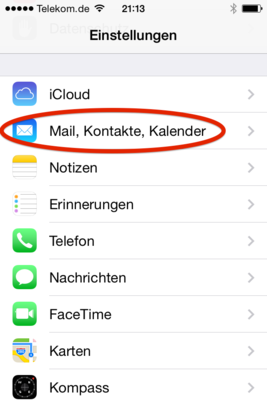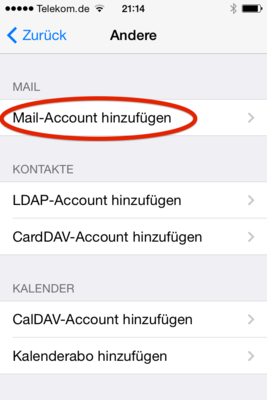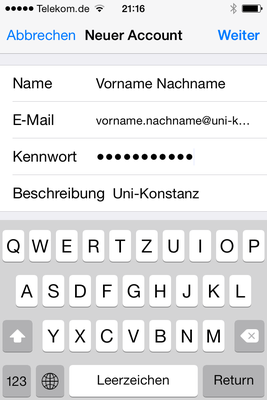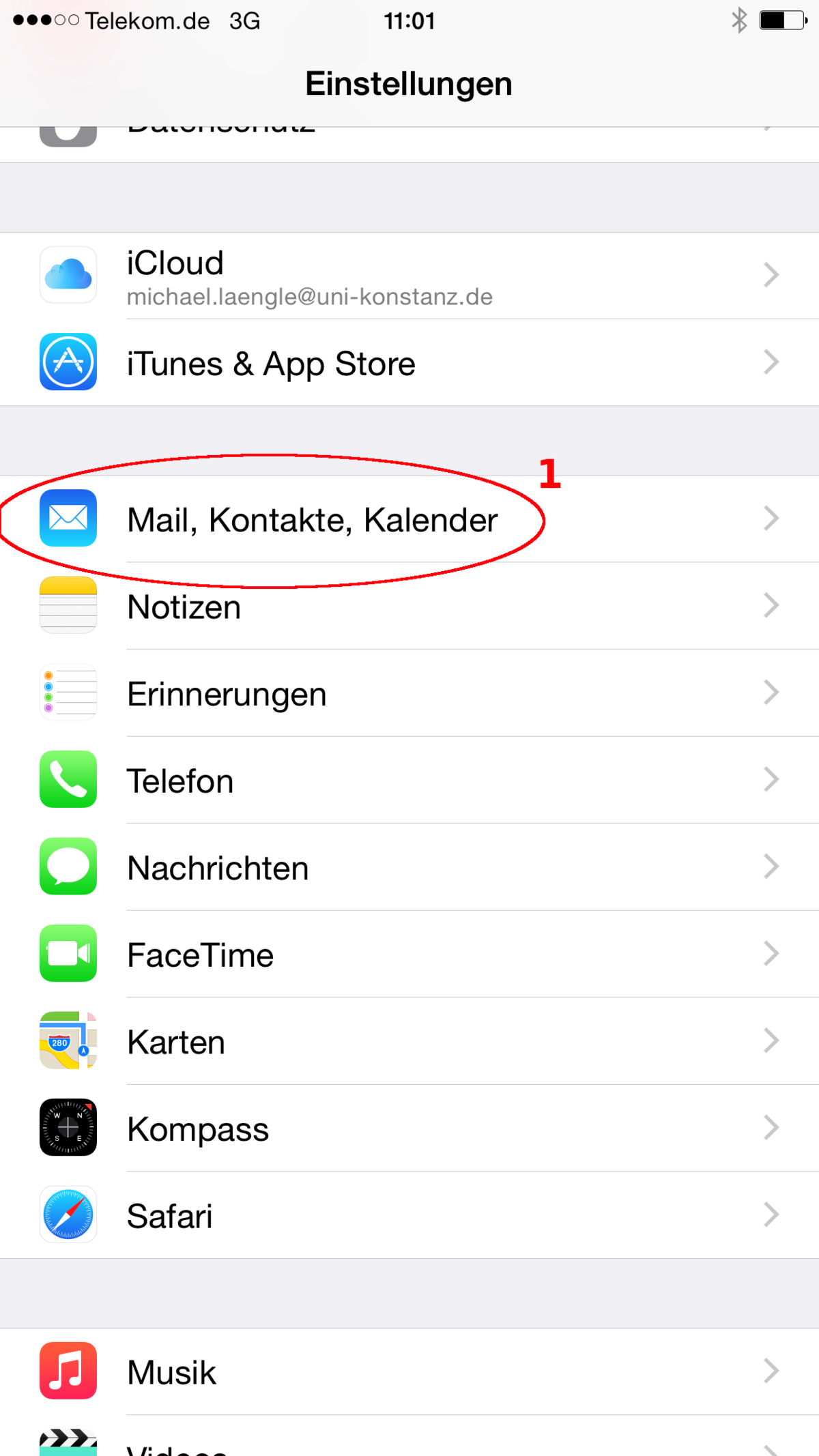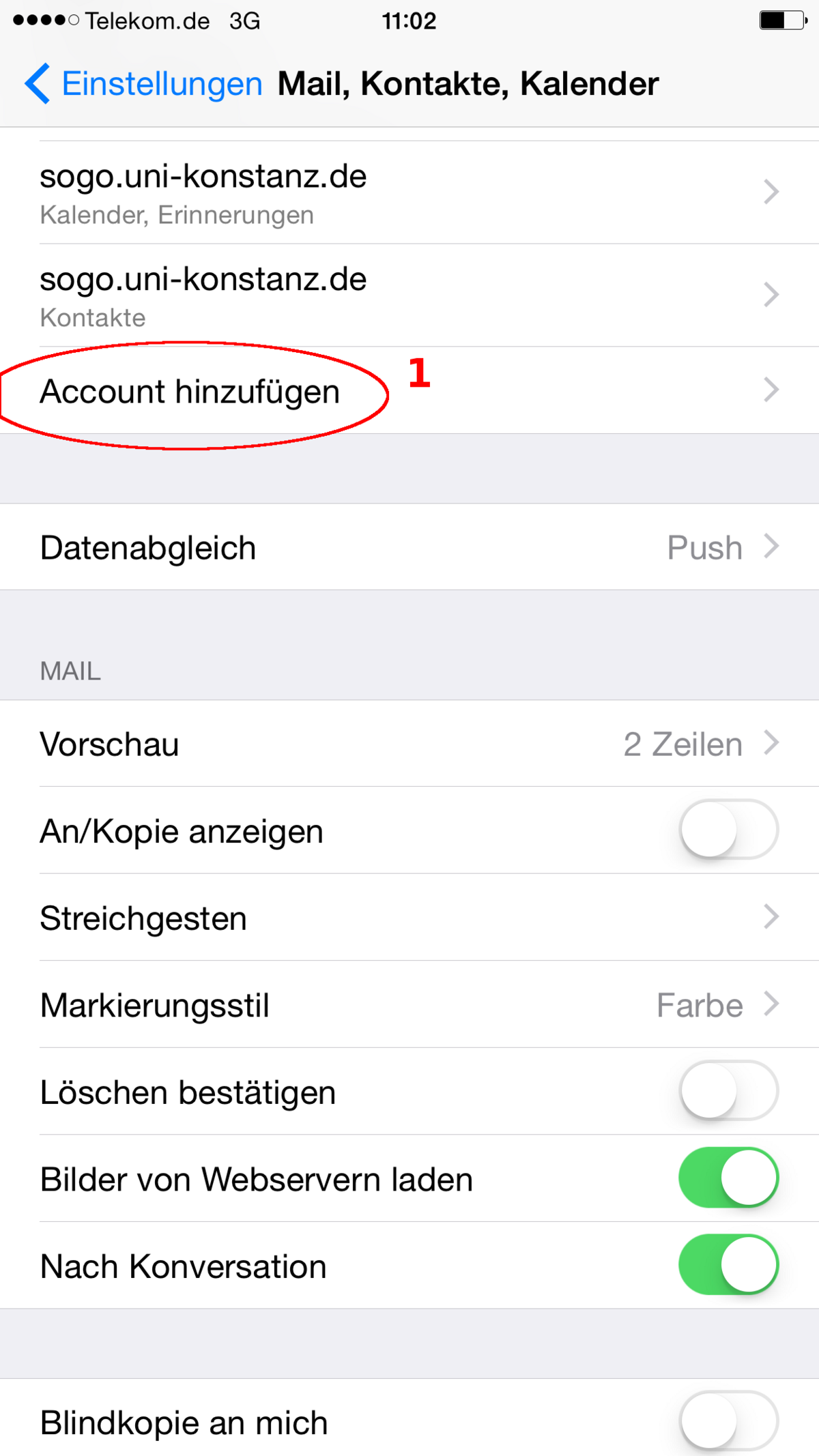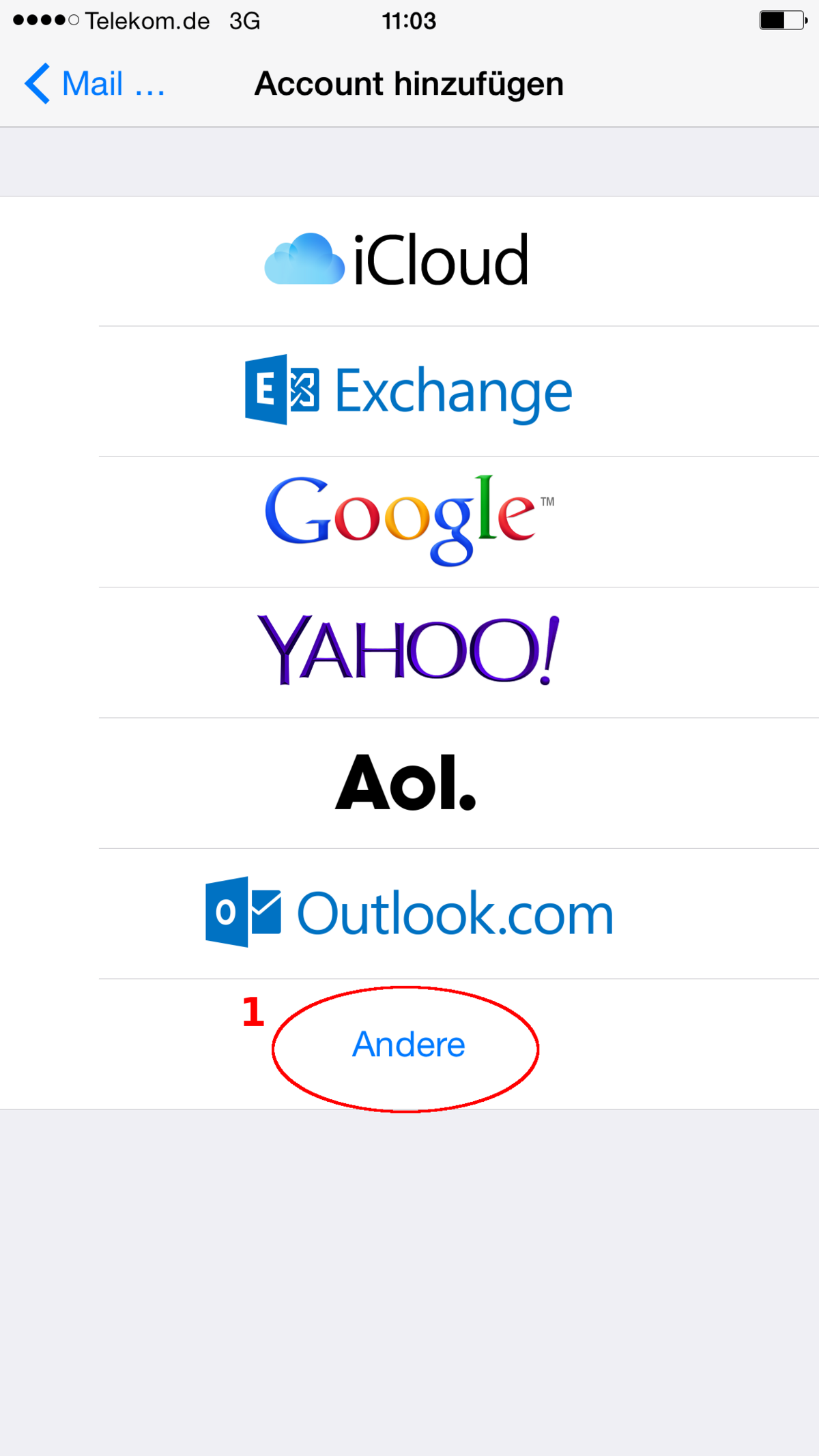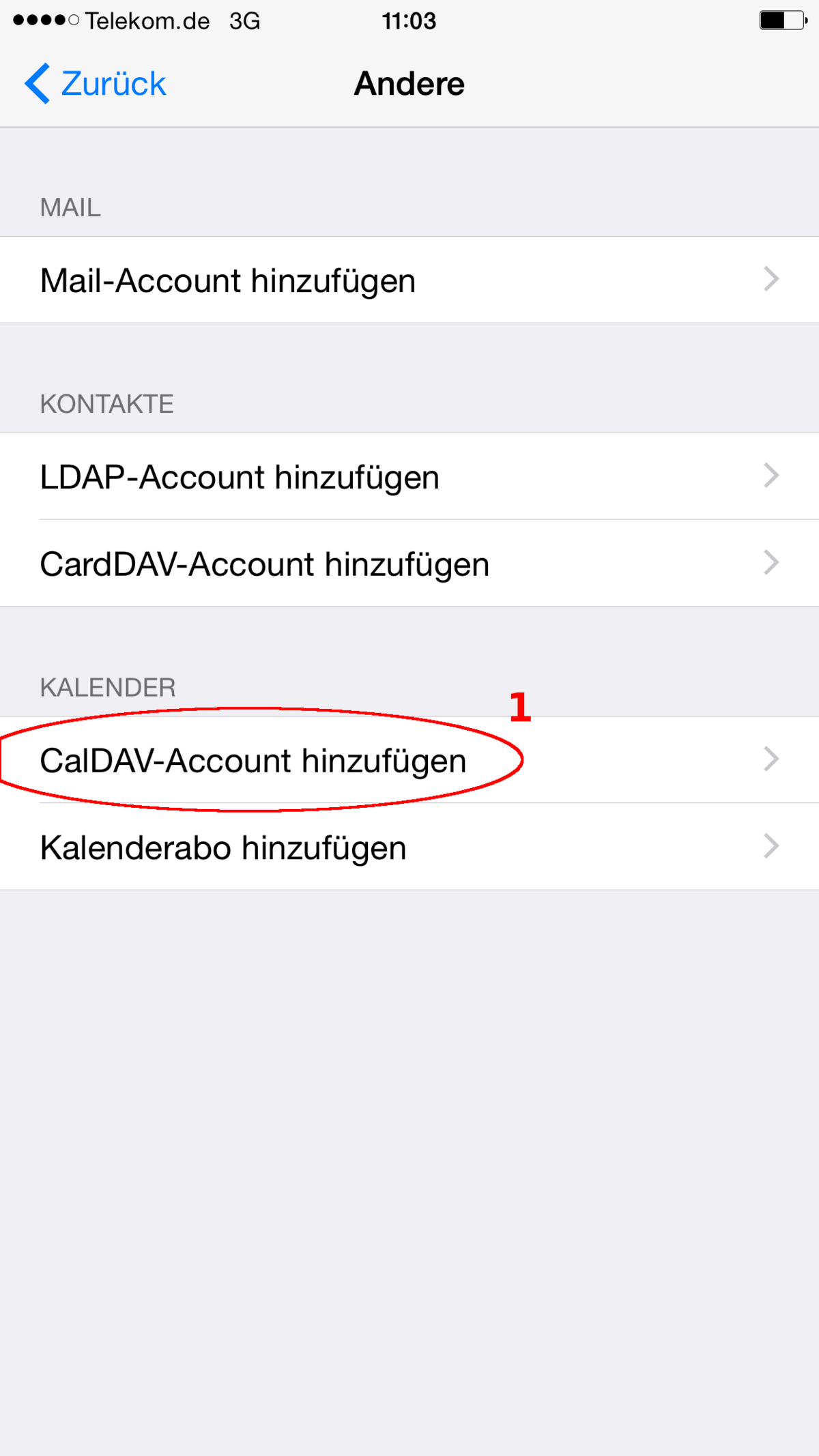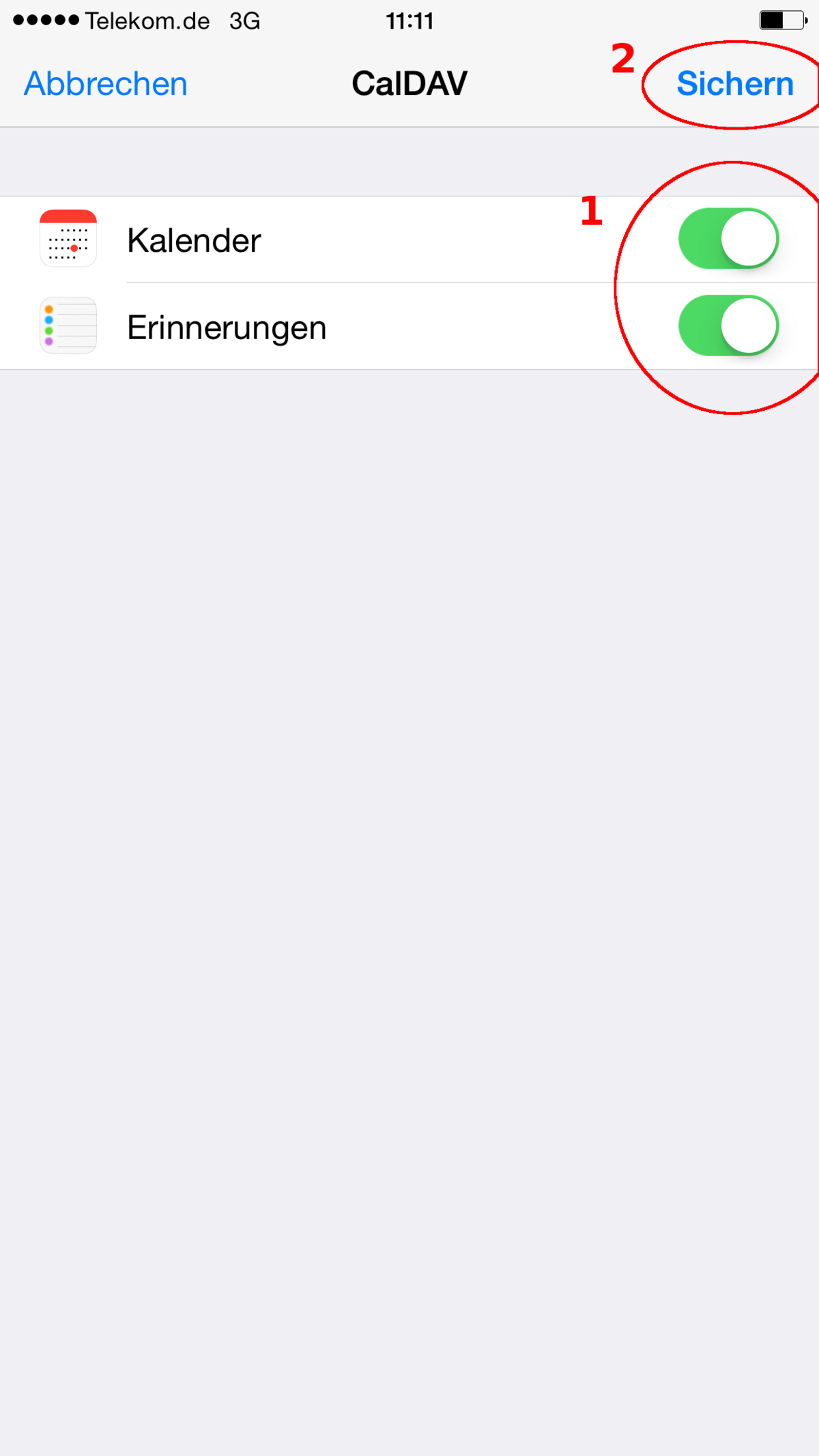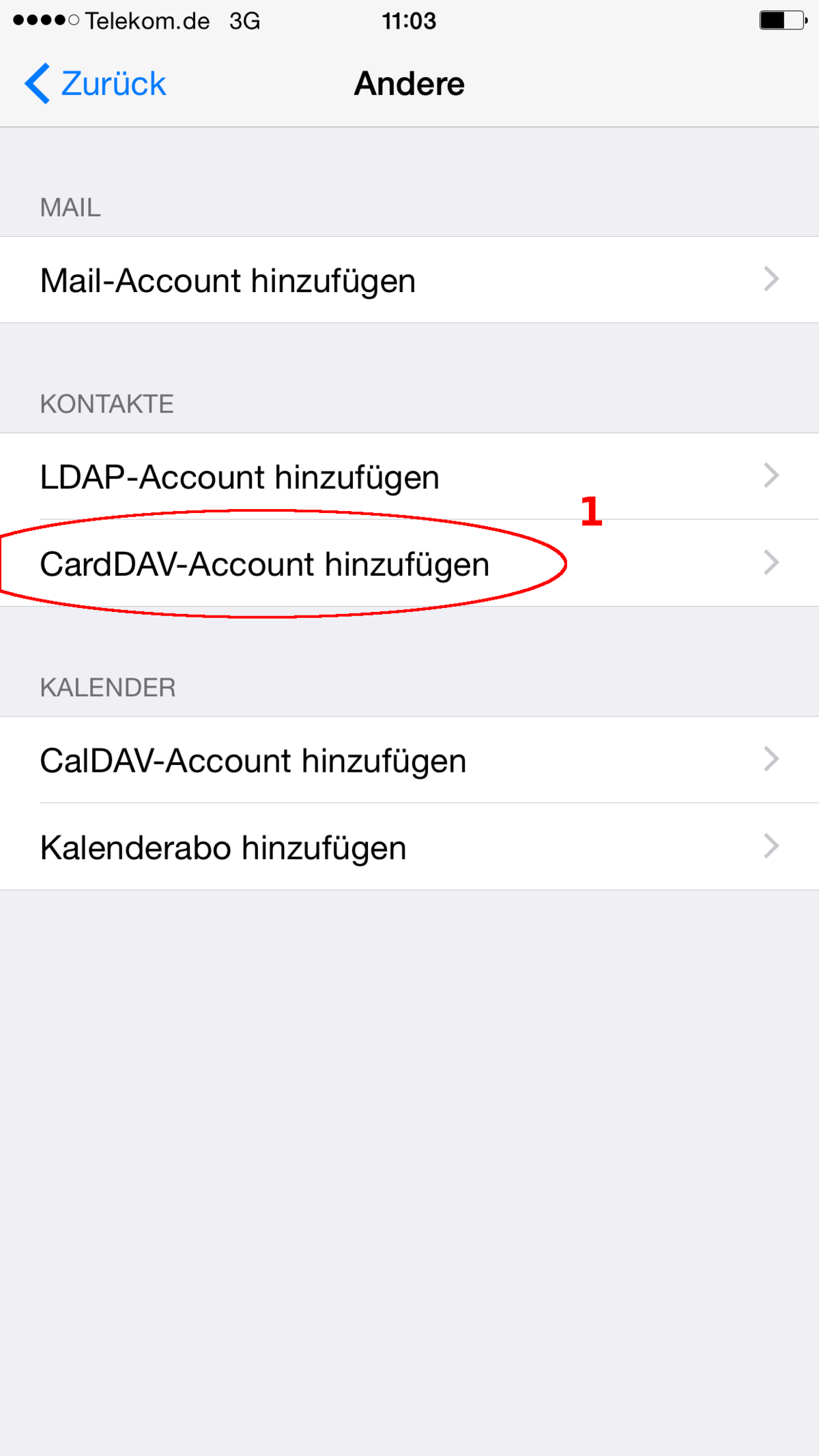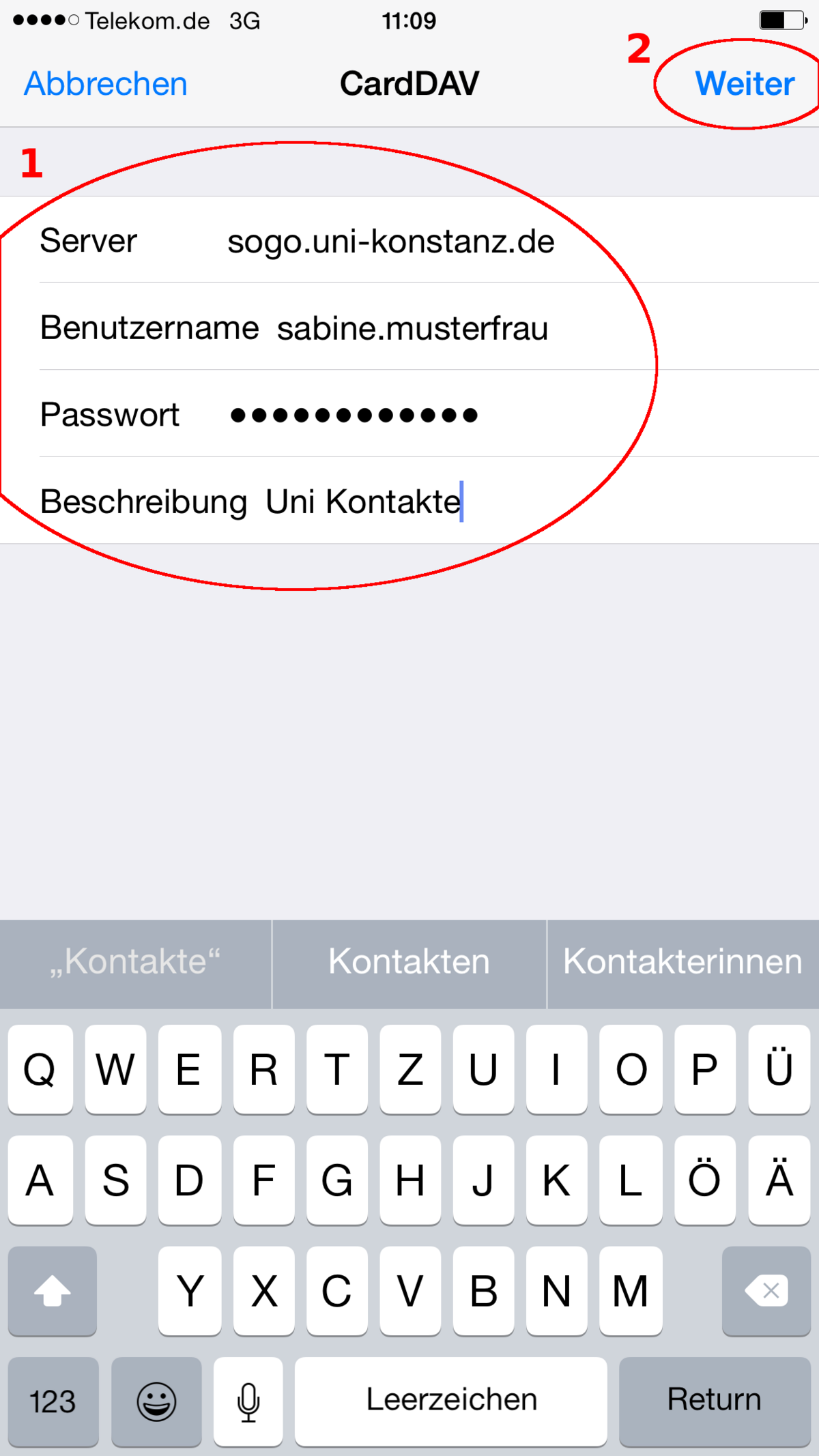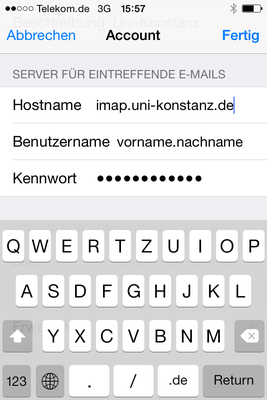
6. Now please enter the servername for IMAP (imap.uni-konstanz.de) and your account name (firstname.lastname).
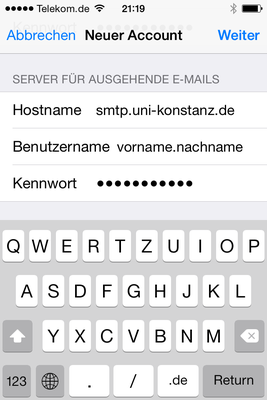
7. Finaly, please enter the hostname of the SMTP-server (smtp.uni-konstanz.de) and again your accountname (firstname.lastname) and your password.
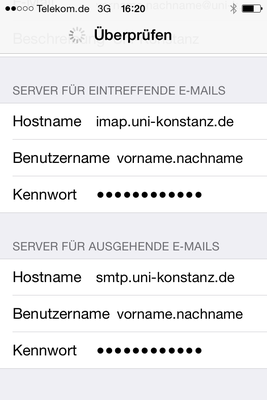
8. After checking your entries the configuration is finished. Encryption for sending and recieving mails will be setup automatically.
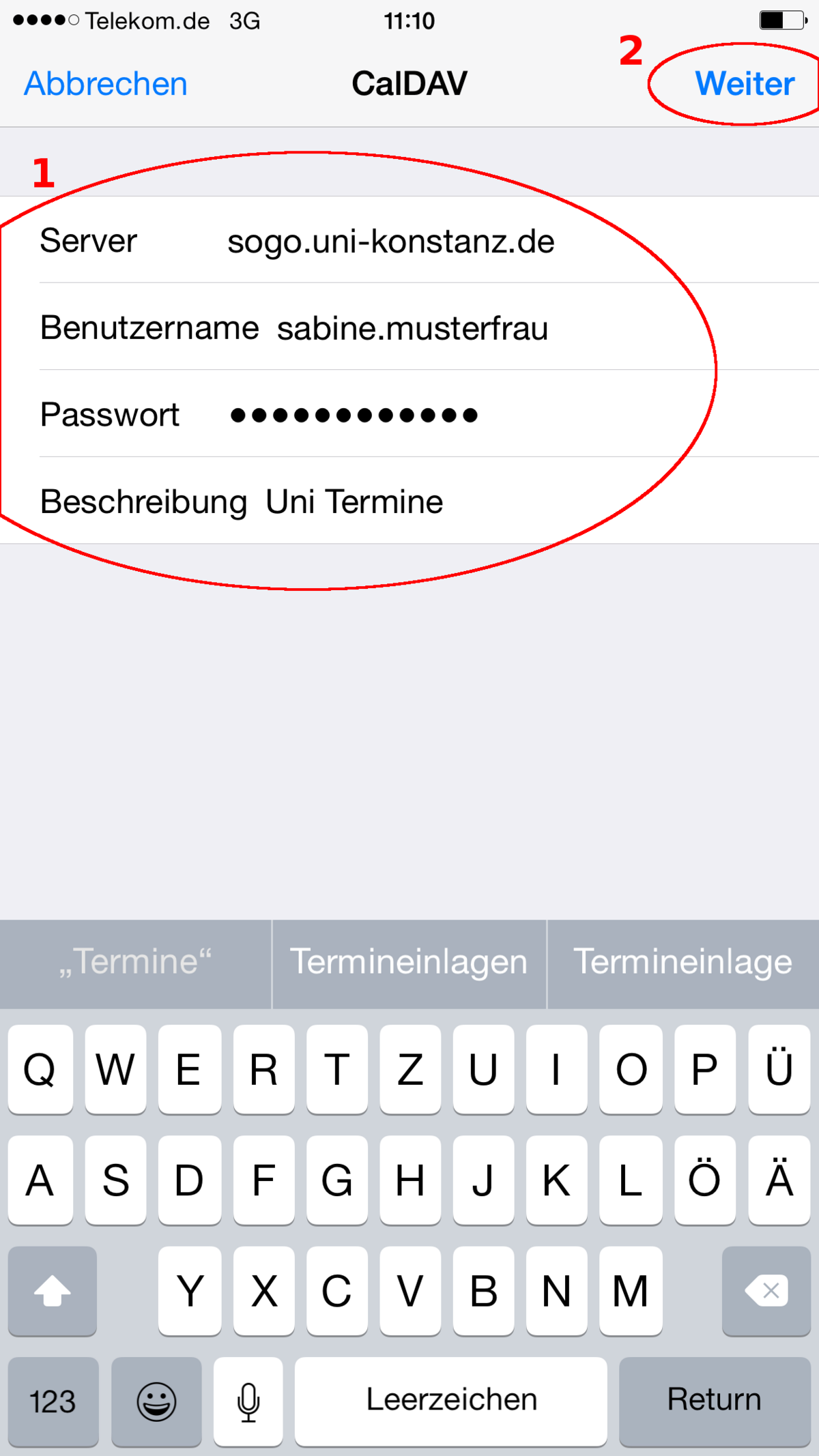
Enter your settings (1) and click on “Continue” (2).
- Server:
sogo.uni-konstanz.de
- User name:
Usually, this will be firstname.lastname
- Password:
Your email password
- Description:
Any description for this account