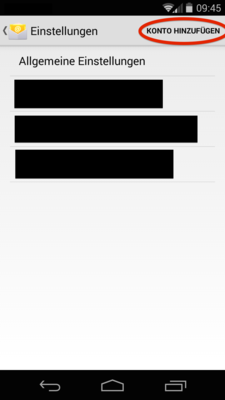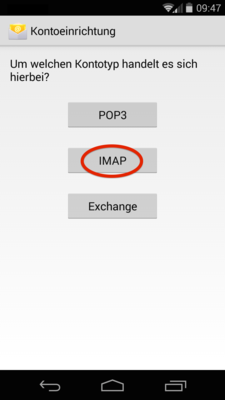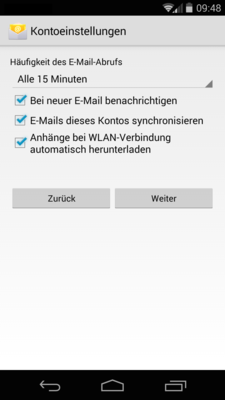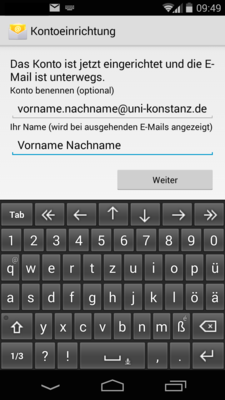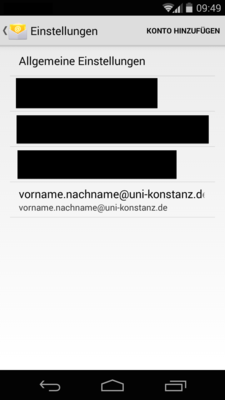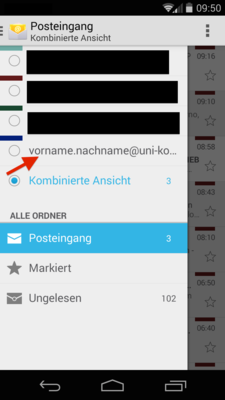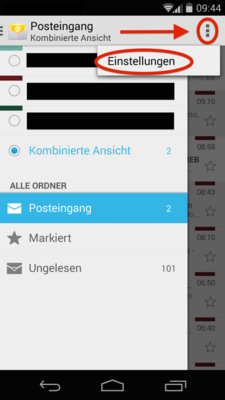
1. Open the “Email” app and tap on the three dots in the upper right-hand corner. Select “Preferences”:
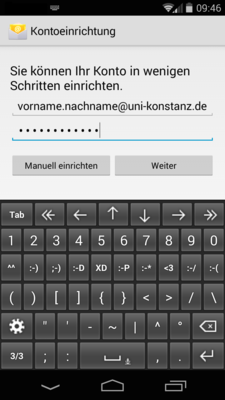
3. Now enter your full University of Konstanz email address and password. Then click on “Continue”:
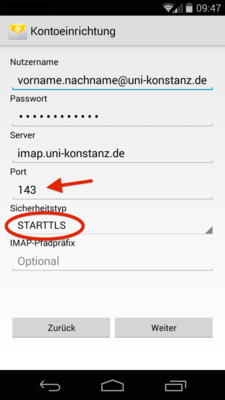
5. The fields for user name, password and server should already be filled. Set your “Security settings” to “STARTTLS”. Please check that the port number is “143” and the server name reads “imap.uni-konstanz.de”. Then click on “Continue”:
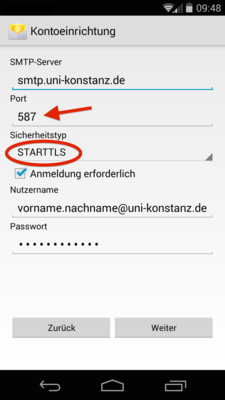
6. When you configure your SMTP server, please set your security settings to “STARTTLS”. Please check that the port number is “587” and the server name reads “smtp.uni-konstanz.de”. Then click on “Continue”: