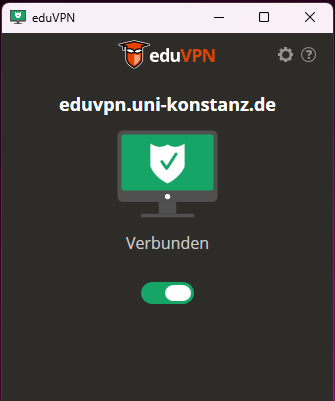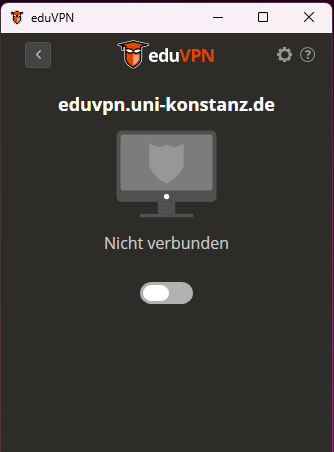This page gives detailed instructions about how to set up a secure connection to the University of Konstanz network.
Requirements:
- Full protection for your computer
- A valid university account
1. Protecting your computer
To protect your computer from being infected with viruses, you should use an active firewall, install all Windows updates and keep your anti-virus software updated. More information about device security
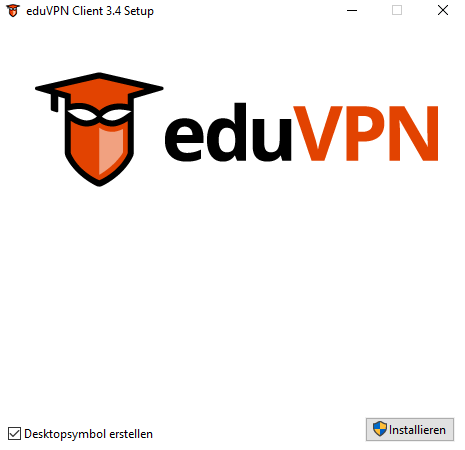
2. Installing the eduVPN client
- Download the programme
- Start the download installer with elevated rights by right-klicking on it and choosing 'Run as Administrator'.
- You might receive a warning that the app is not a trustworthy one from the Windows app store. Please click to install the programme anyway.
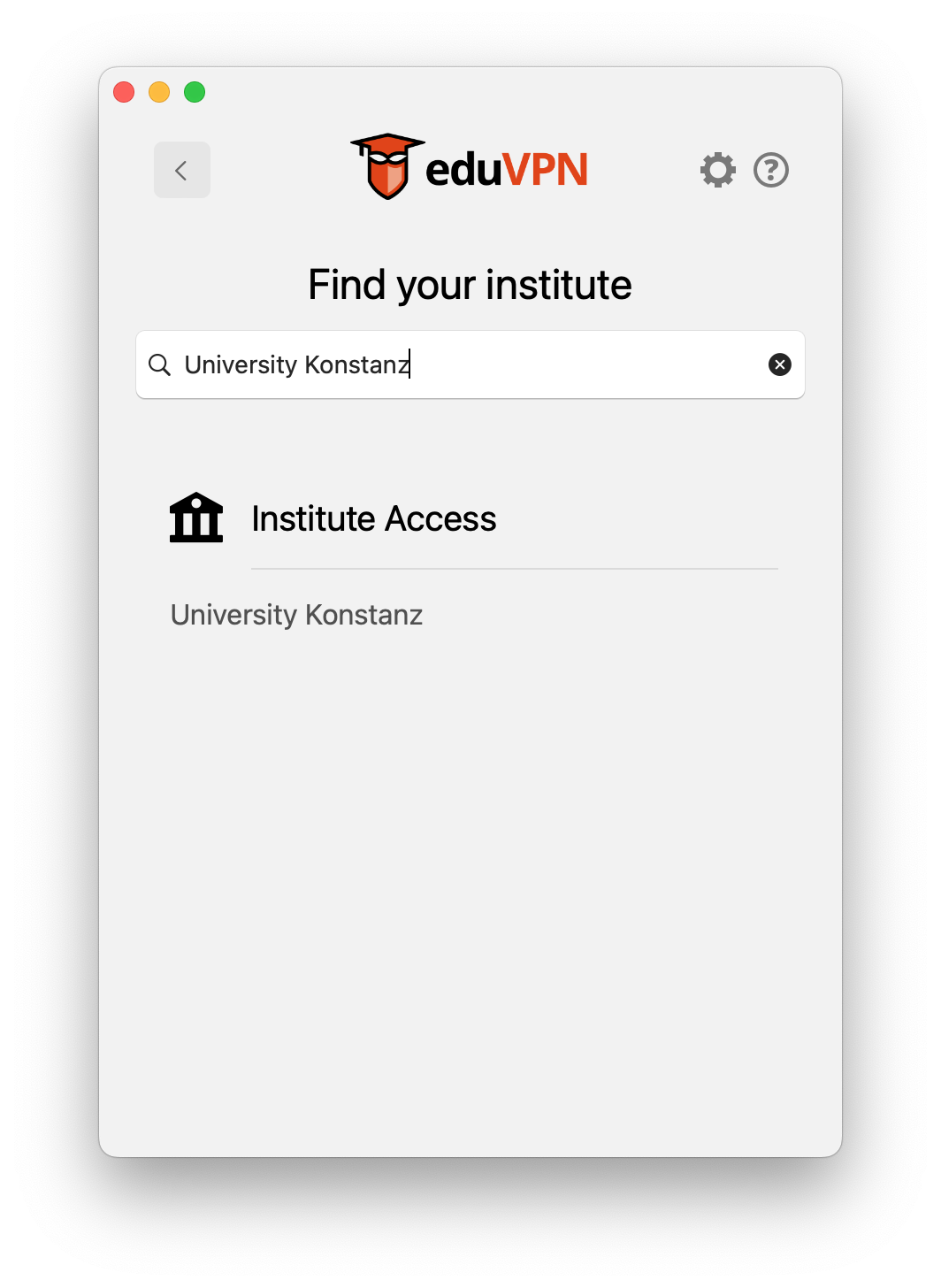
3. Starting the eduVPN client
Open the eduVPN client and search for "University Konstanz". Select "University Konstanz" in the field "Institute Access" (please do not choose "Secure Internet Access", as this will result in an error message at the next step!).
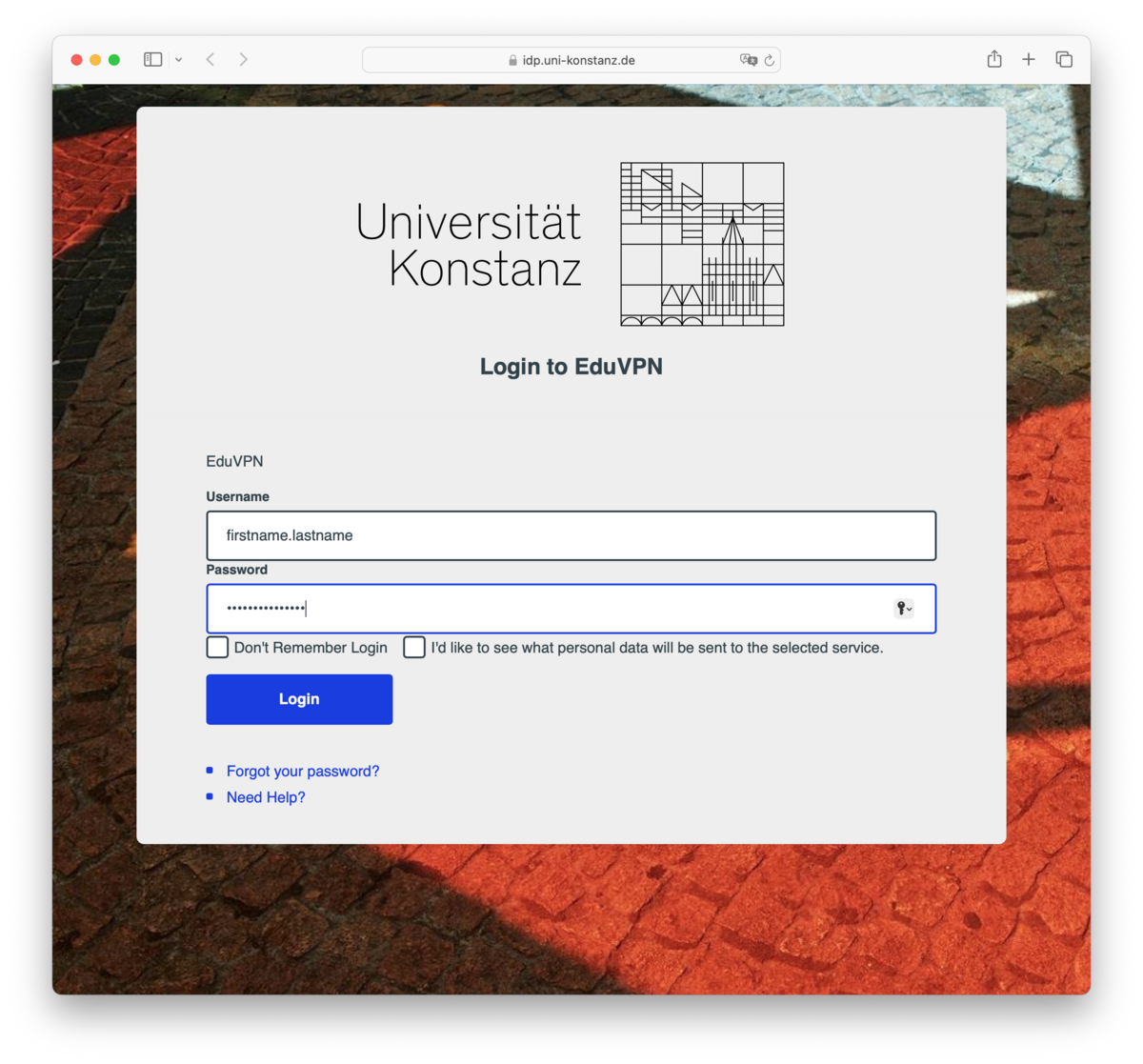
4. Login
The Shibboleth login window will open in your browser.
Please enter your university login information ("firstname.lastname" without "@uni-konstanz.de" and password).
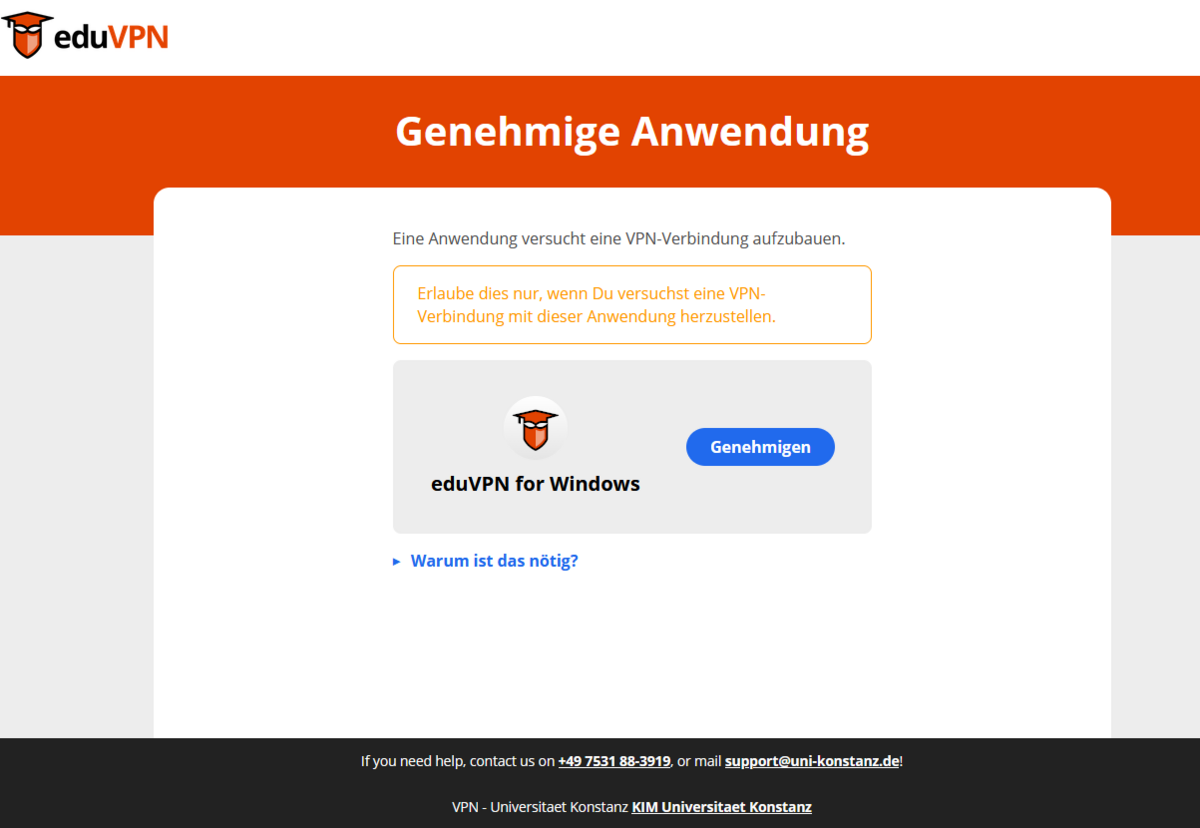
5. Approving use of the client
After logging in via Shibboleth, you will need to approve use of the eduVPN client.
After giving your approval, you can close the browser window.