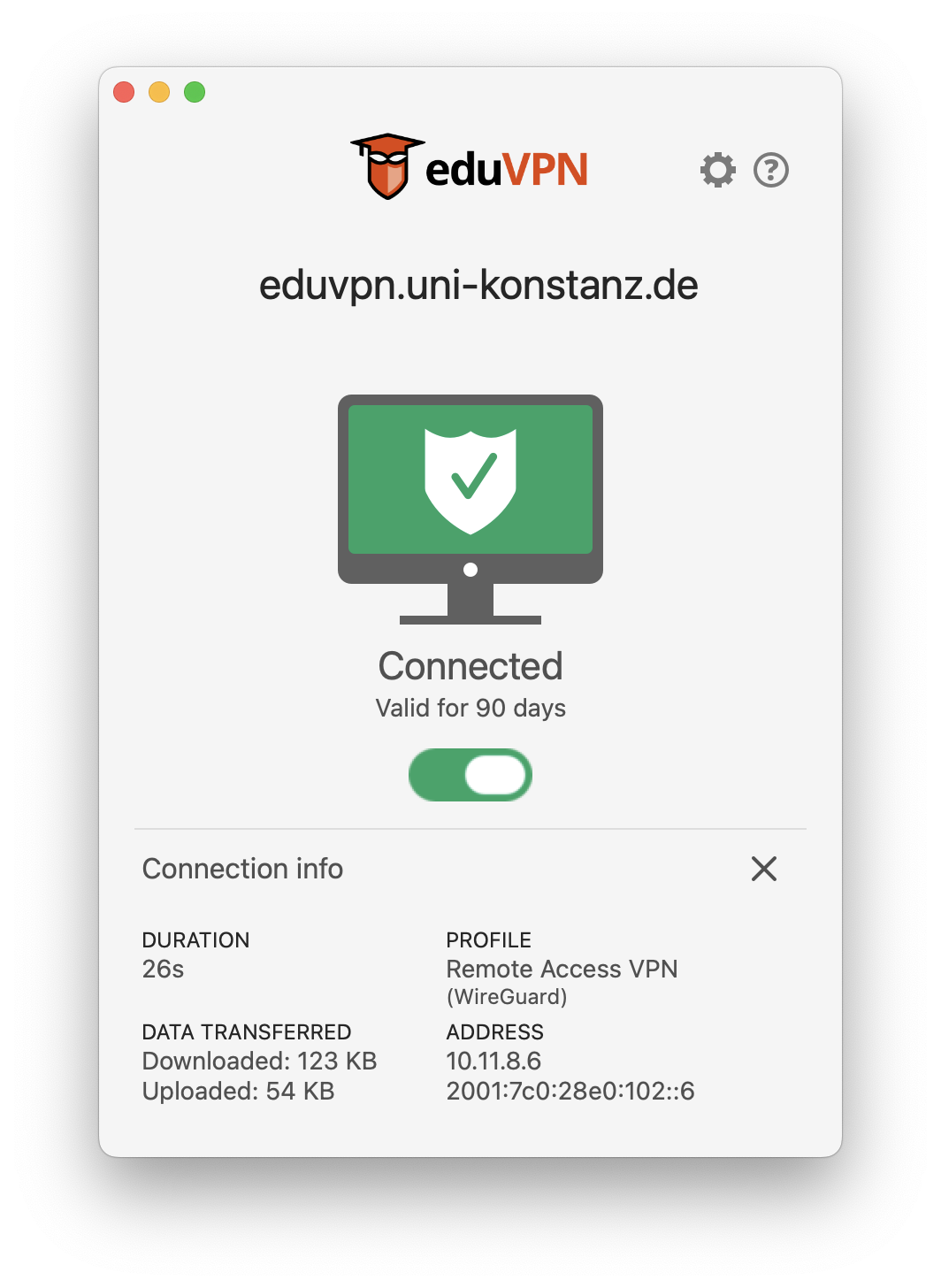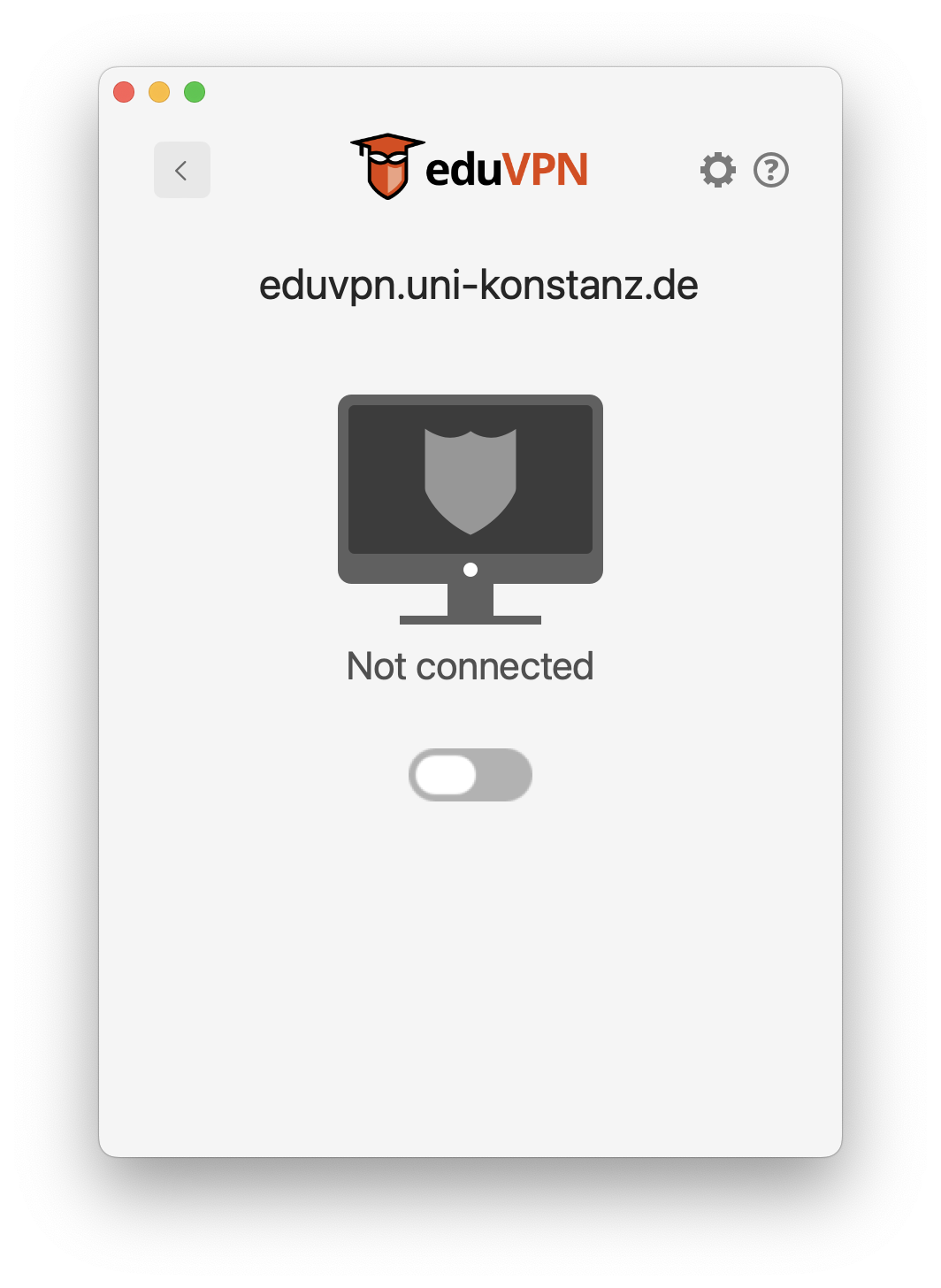1. Install the eduVPN client
Instructions for installing eduVPN on commonly used Linux distributions
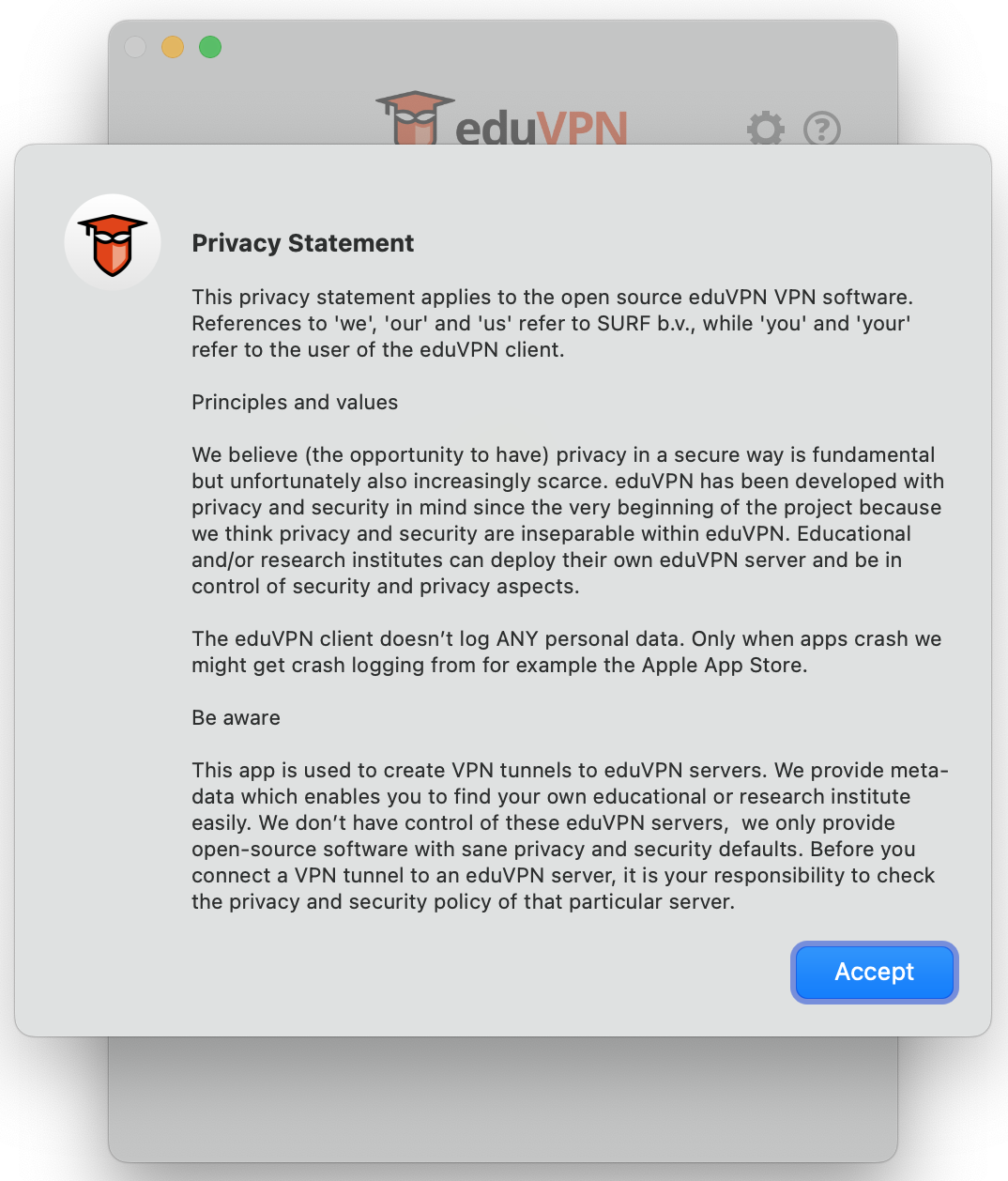
2. Accept the terms of use
The first time you open the eduVNP app, you must accept the displayed privacy statement by clicking on the corresponding button.
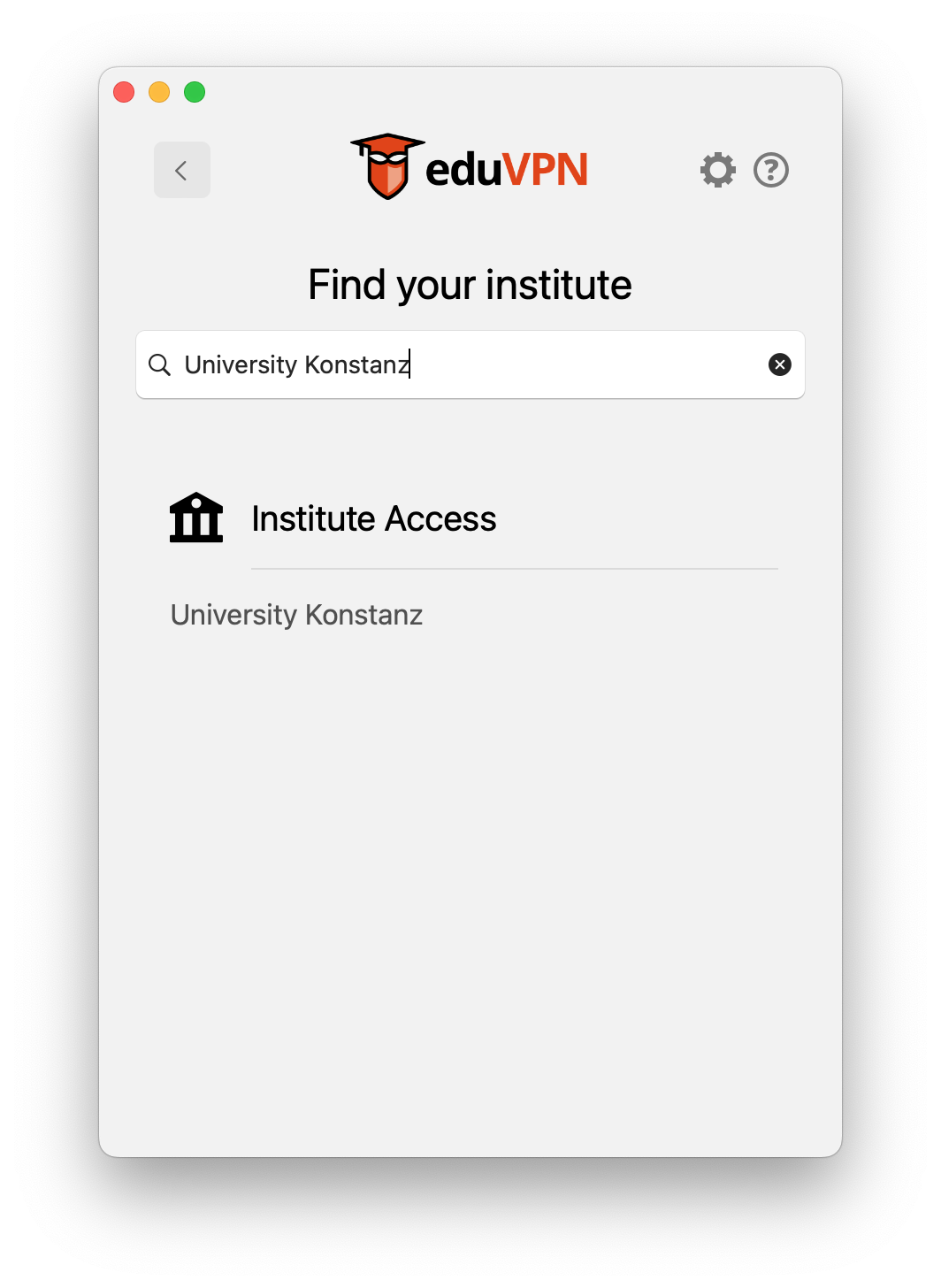
3. Add the eduVPN server
Open the eduVPN client and search for "Universität Konstanz". Select "Universität Konstanz" in the field "Institute Access" (please do not choose "Secure Internet Access", as this will result in an error message at the next step!).
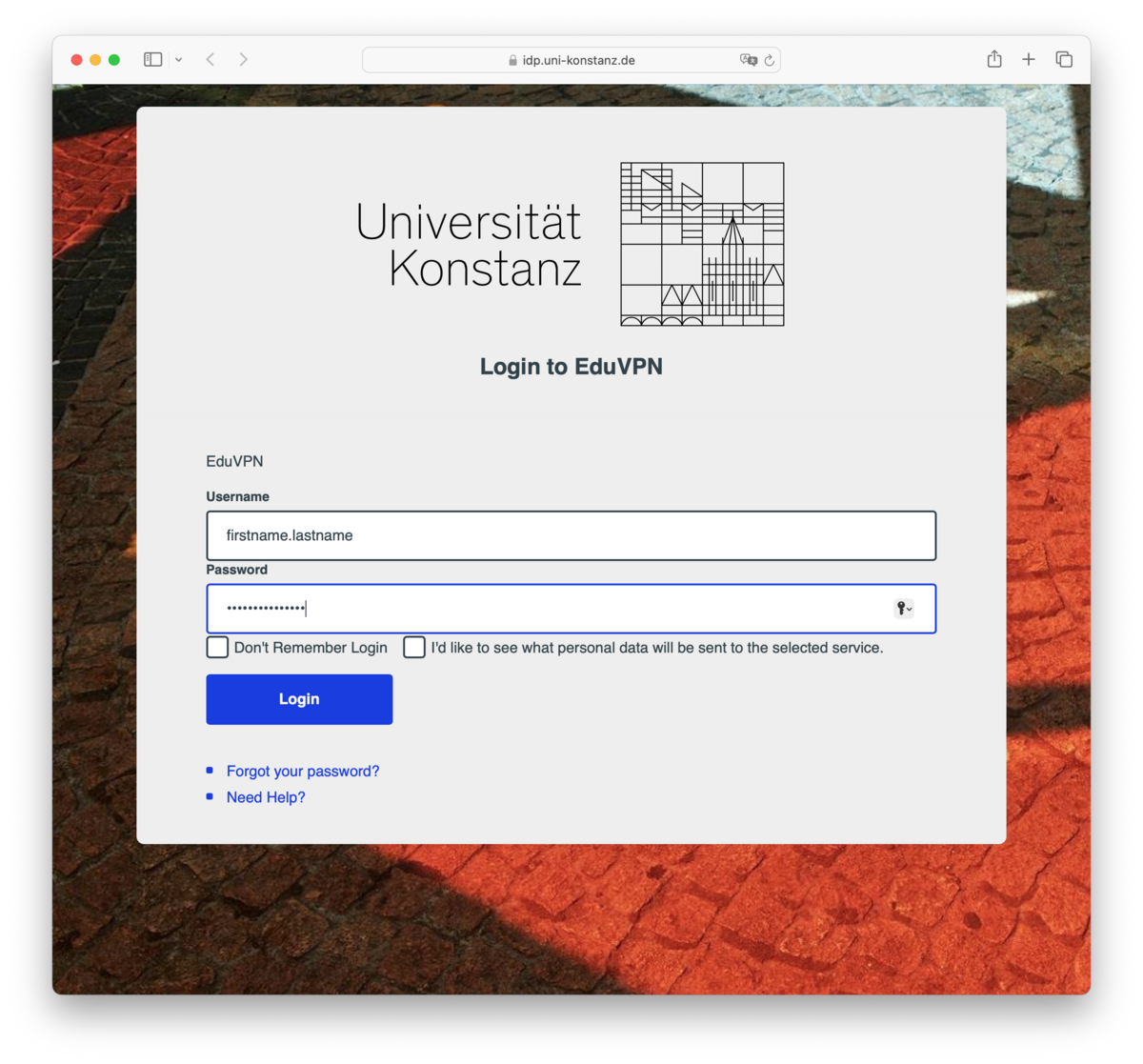
4. Login
The Shibboleth login window will open in your browser.
Please enter your university account ("firstname.lastname", without "@uni-konstanz.de").
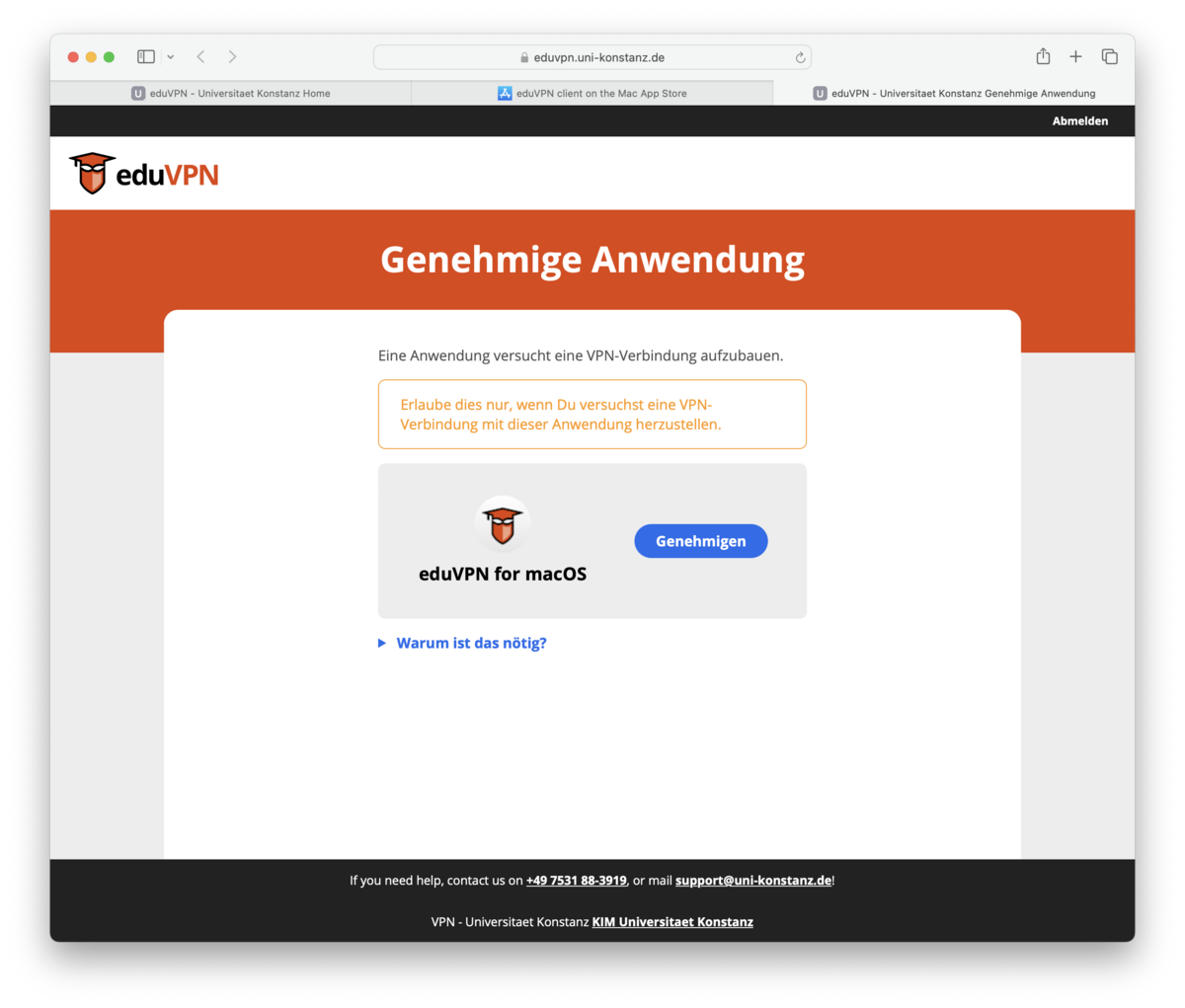
5. Approve use of the eduVPN client
After logging in via Shibboleth, you will need to approve use of the eduVPN client.
After giving your approval, you can close the browser window.