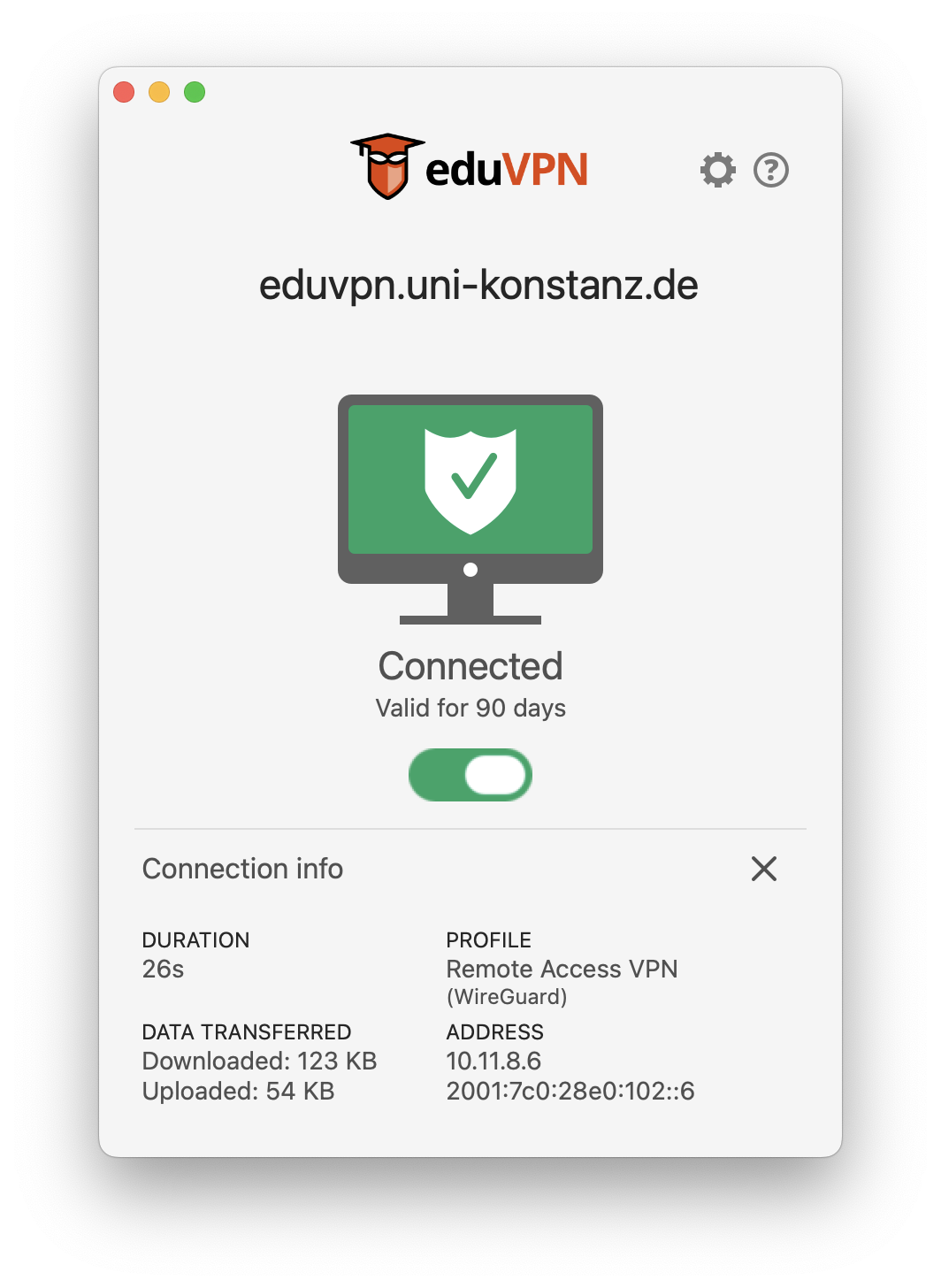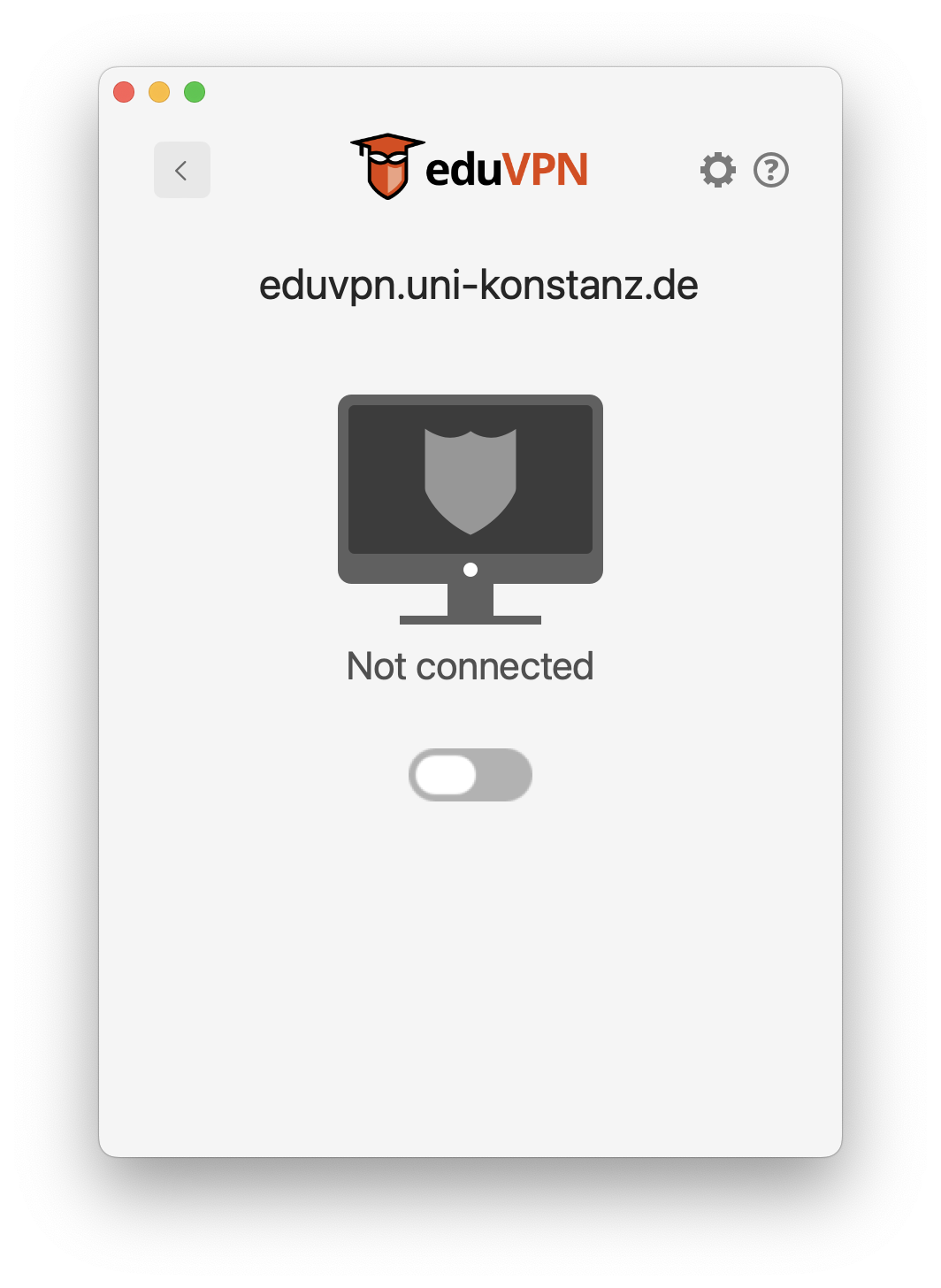This page gives detailed instructions about how to set up a secure connection to the University of Konstanz network.
Requirements:
- Full protection for your computer
- Internet connection
- University account
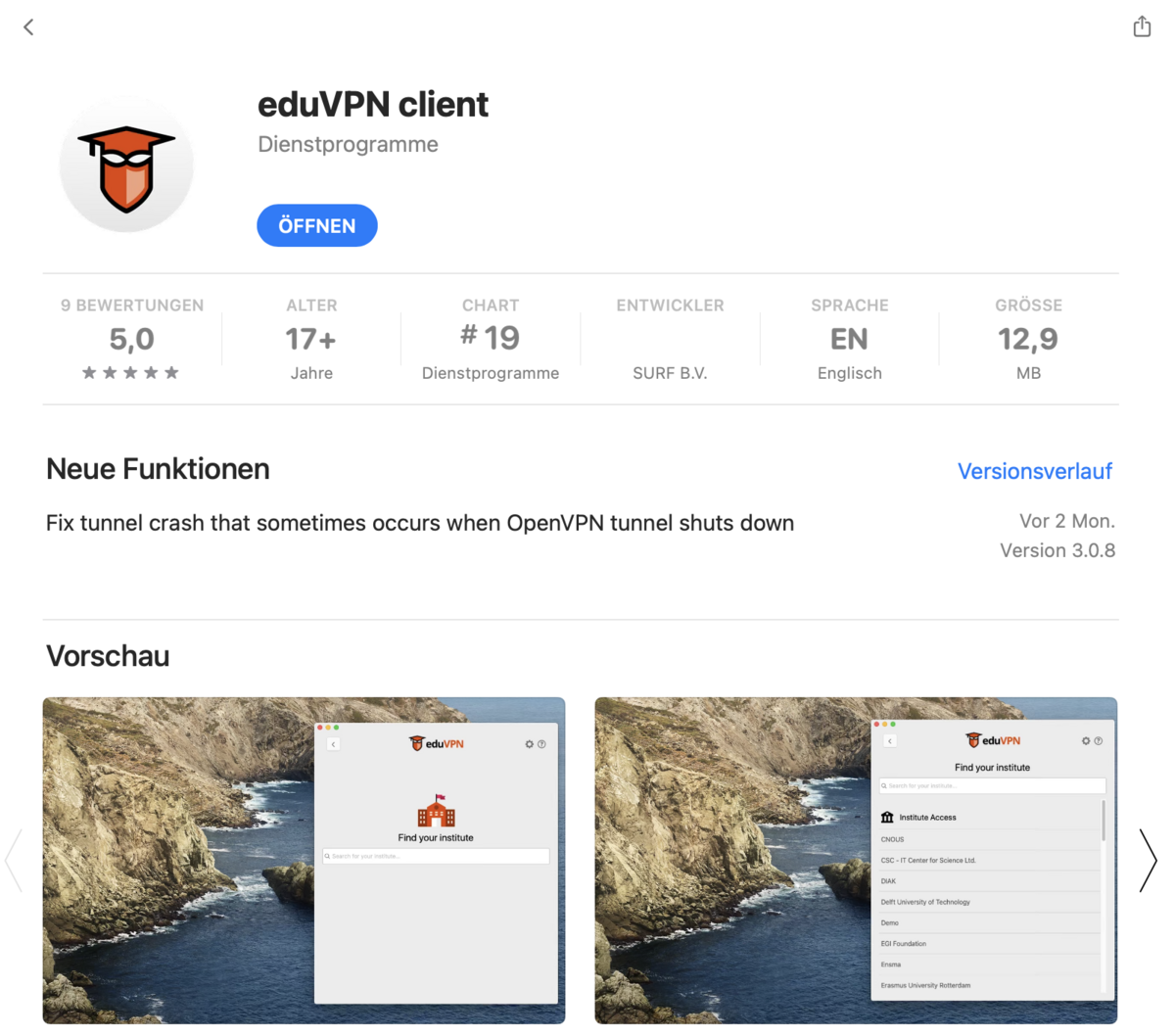
1. Download and install the eduVPN client
Download the eduVPN client from the App Store (link opens automatically when you click on it).
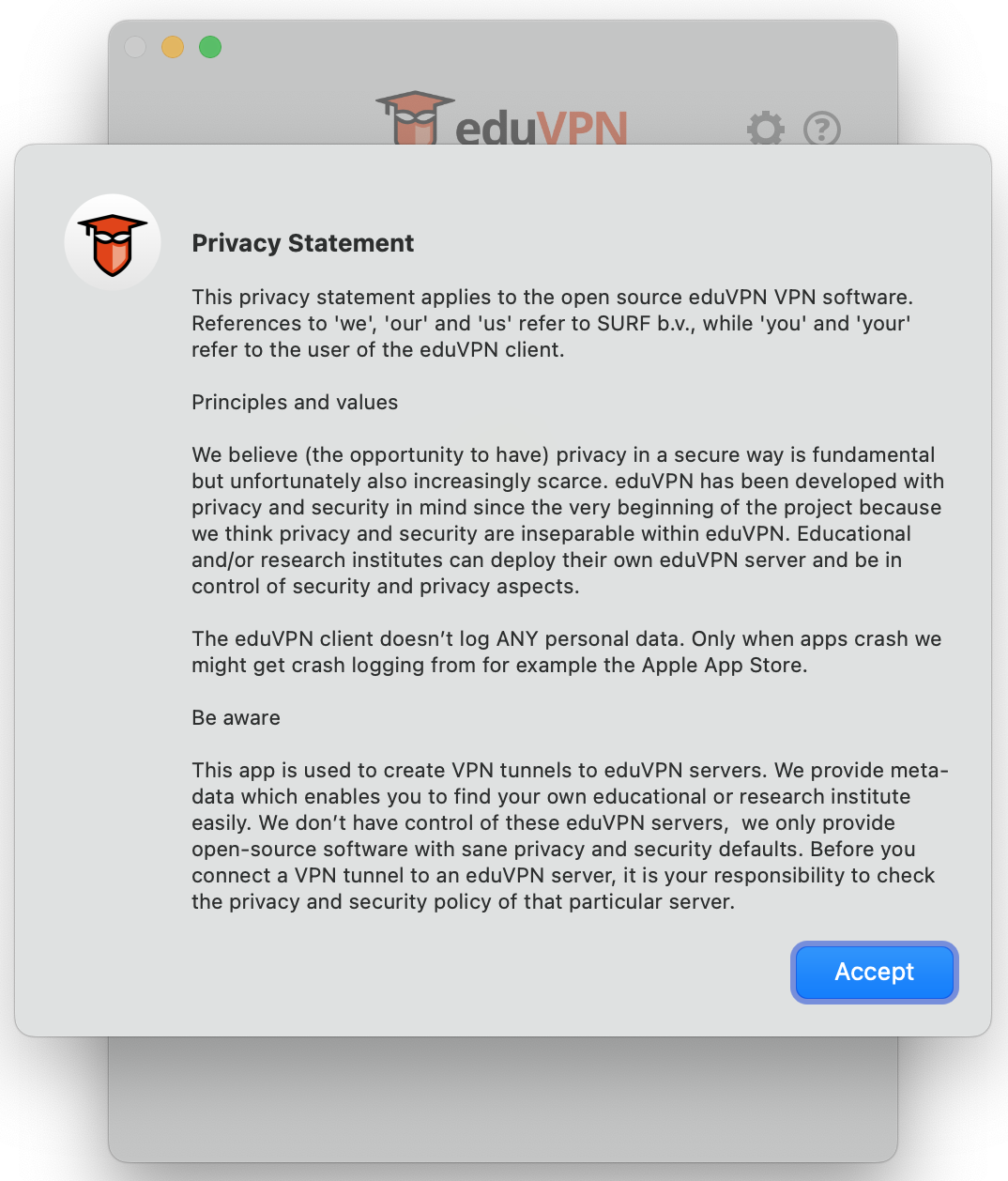
2. Accept the terms of use
The first time you open the eduVNP app, you must accept the displayed privacy statement by clicking on the corresponding button.
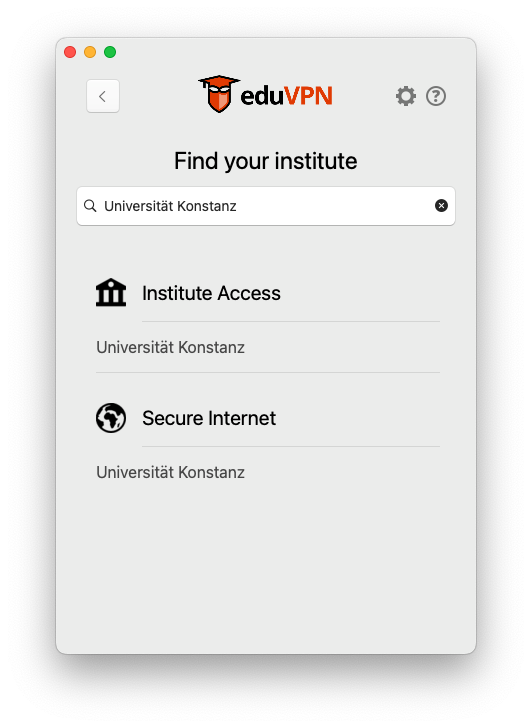
3. Add the eduVPN server
Open the eduVPN client and search for "Universität Konstanz". Select "Universität Konstanz" in the field "Institute Access" (please do not choose "Secure Internet Access", as this will result in an error message at the next step!).
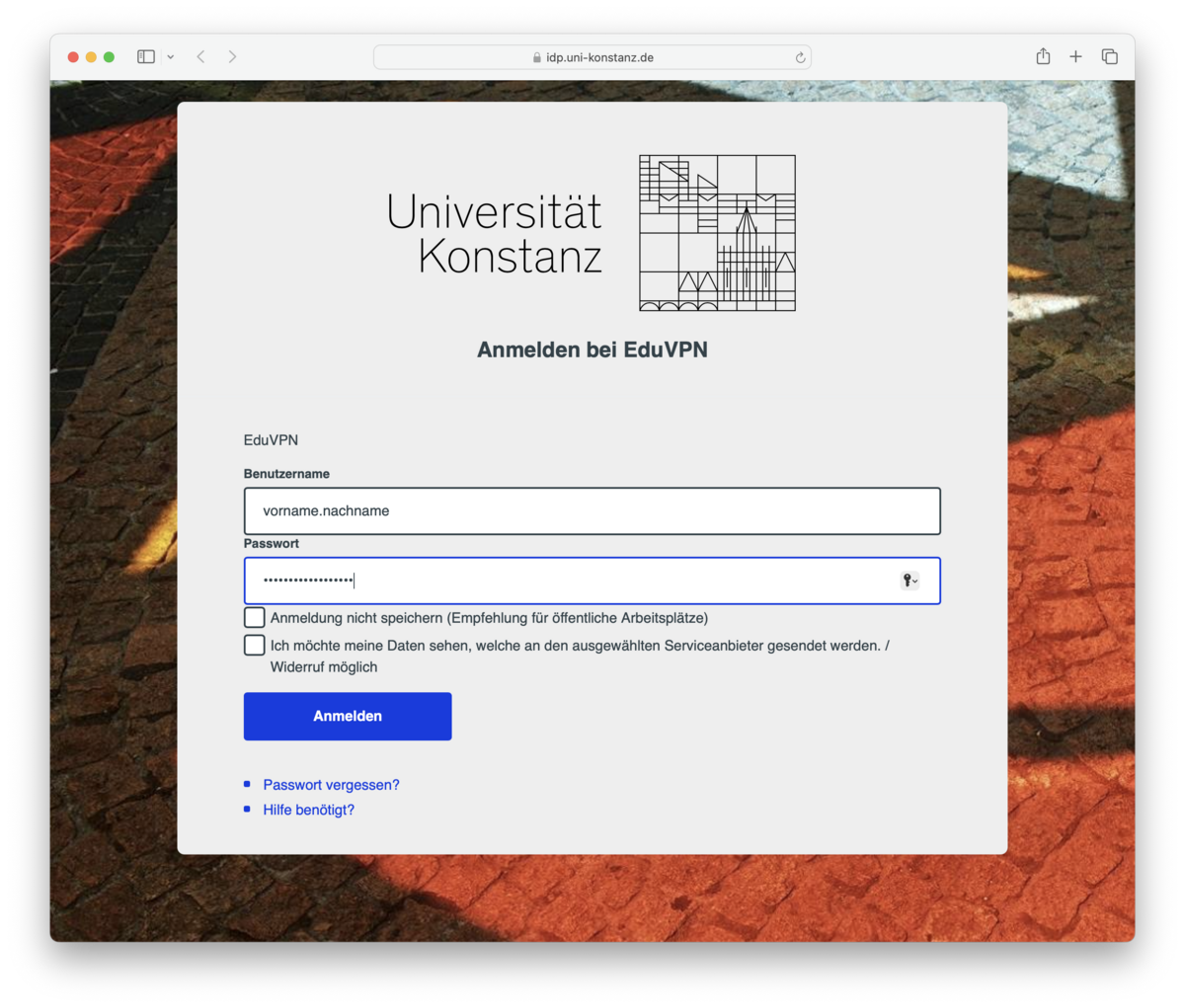
4. Login
The Shibboleth login window will open in your browser.
Please enter your university login information ("firstname.lastname" without "@uni-konstanz.de" and password).
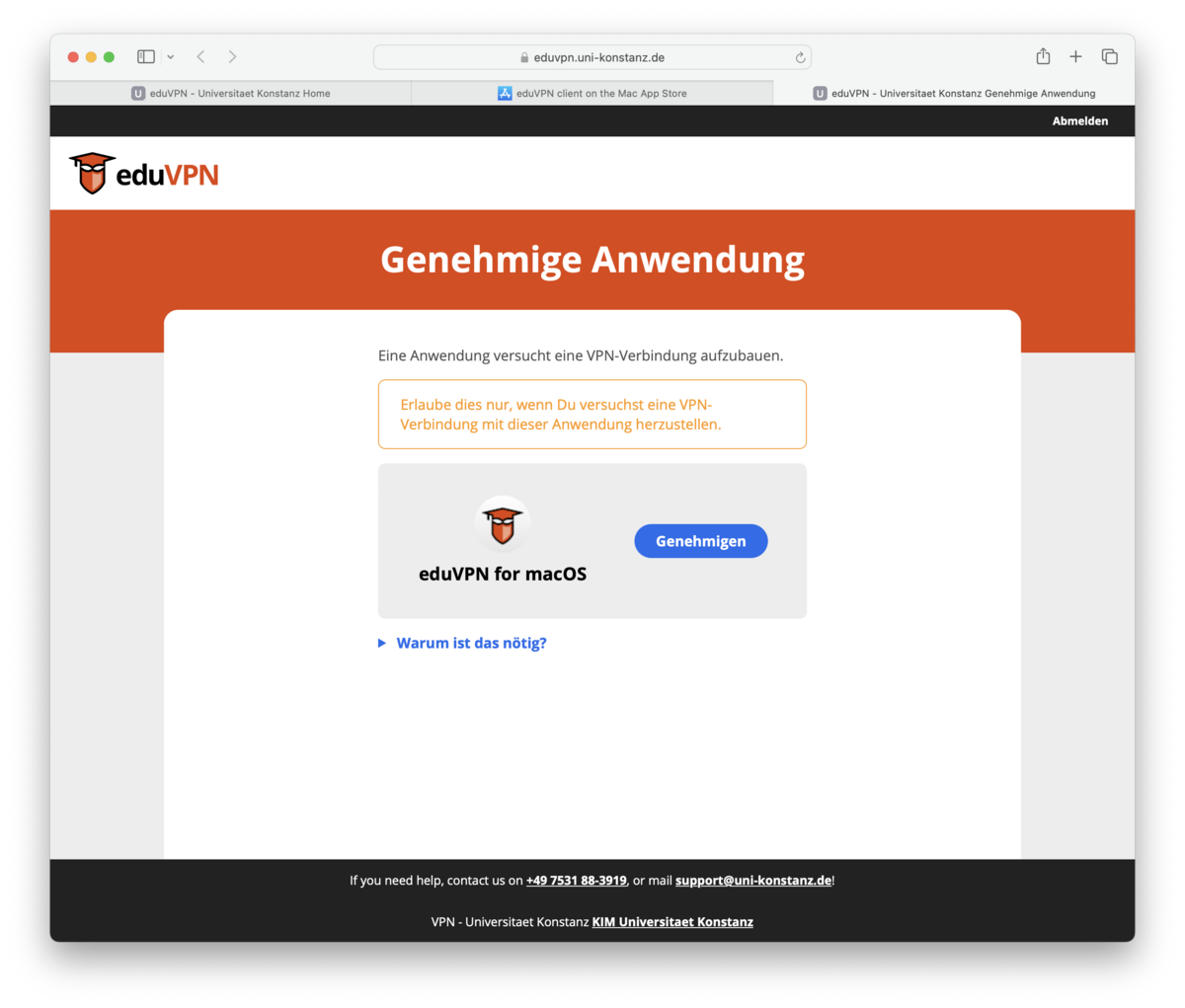
5. Approve use of the eduVPN client
After logging in via Shibboleth, you will need to approve use of the eduVPN client.
To give your approval, simply click on the corresponding blue box "Genehmigen". Afterwards, you can close the browser window.
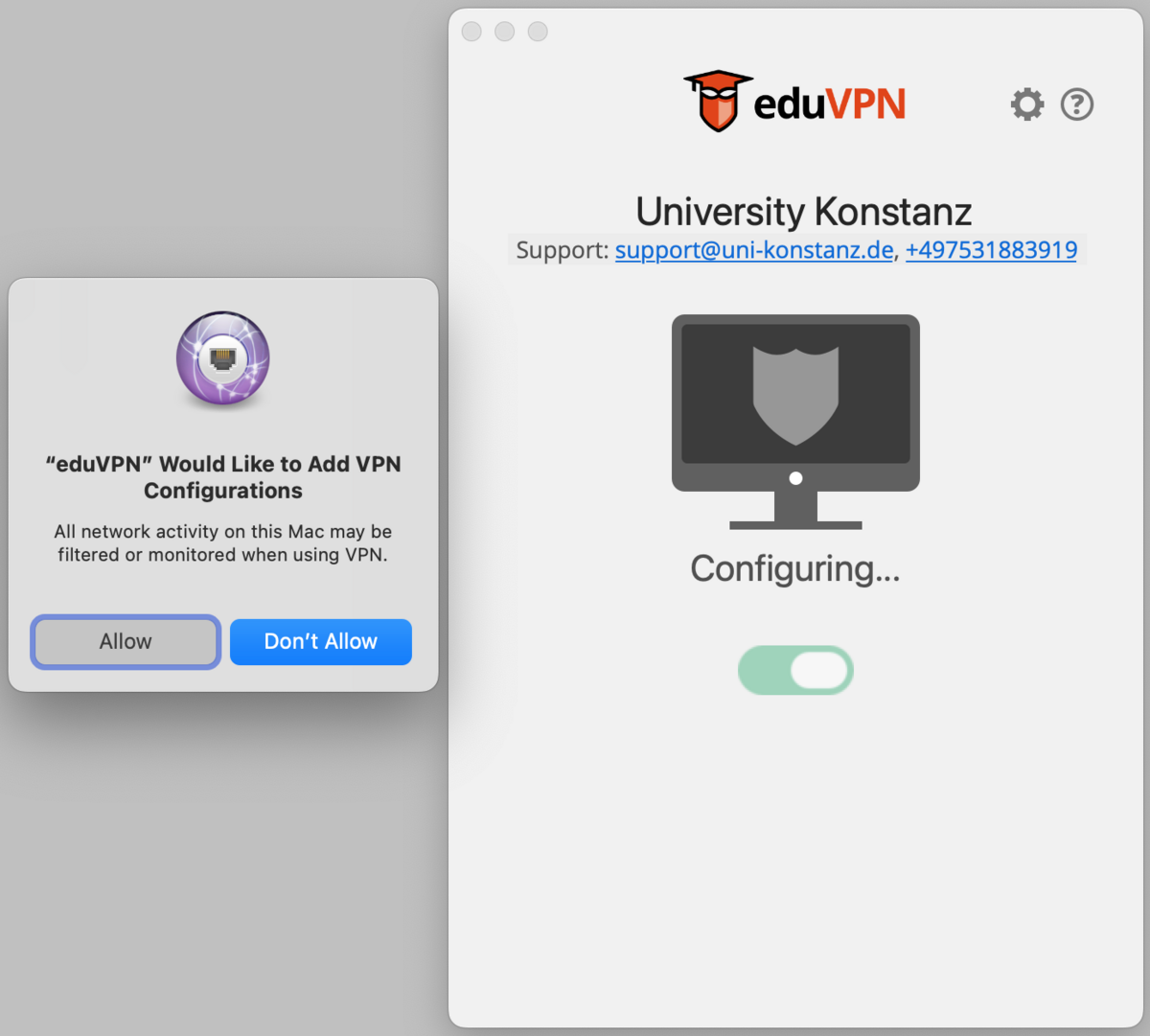
6. Approve VPN connections in macOS
To connect to the university network, you have to allow the eduVPN client to add VPN configurations to your device.
When the respective message appears, click on the corresponding box "Allow".