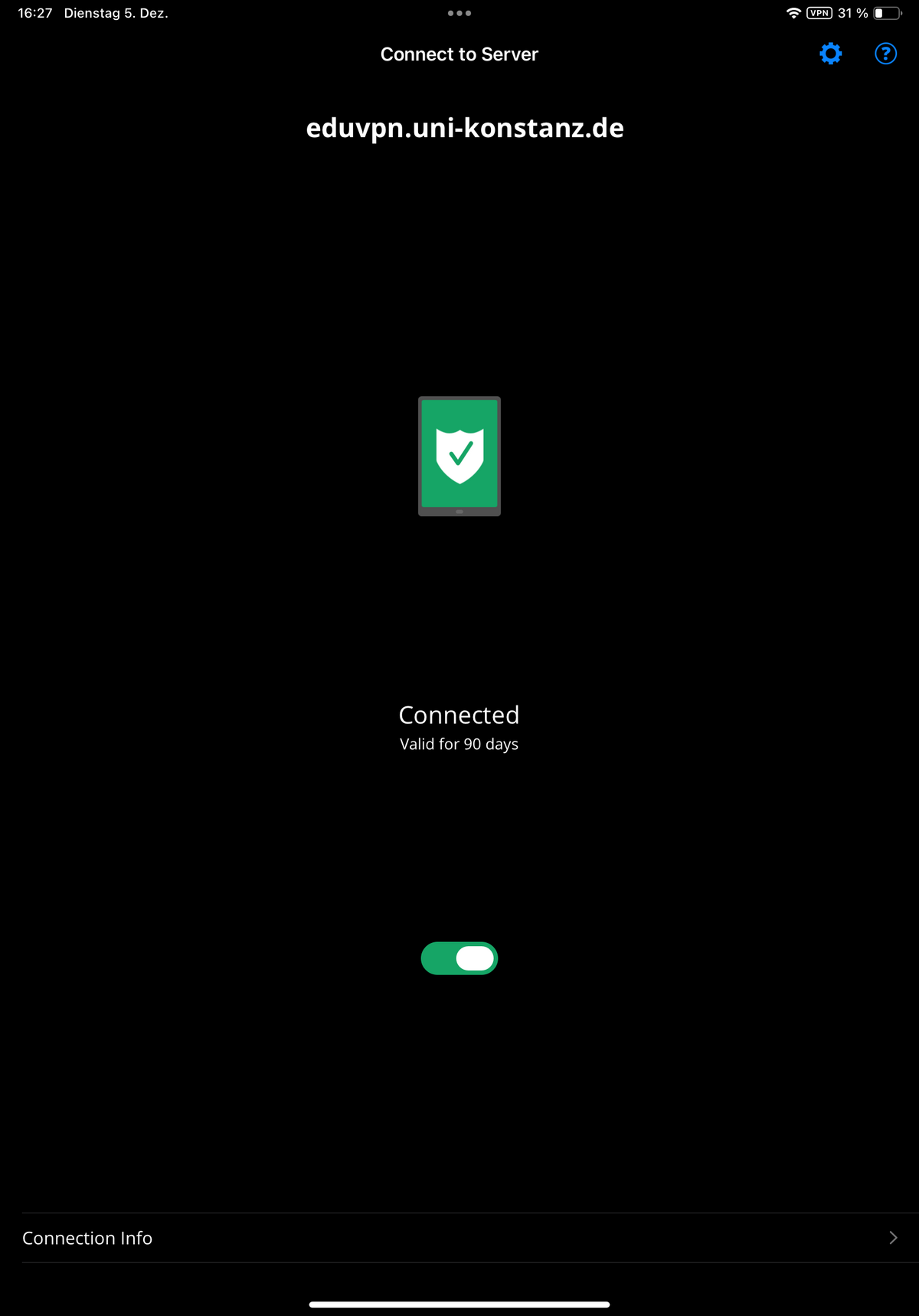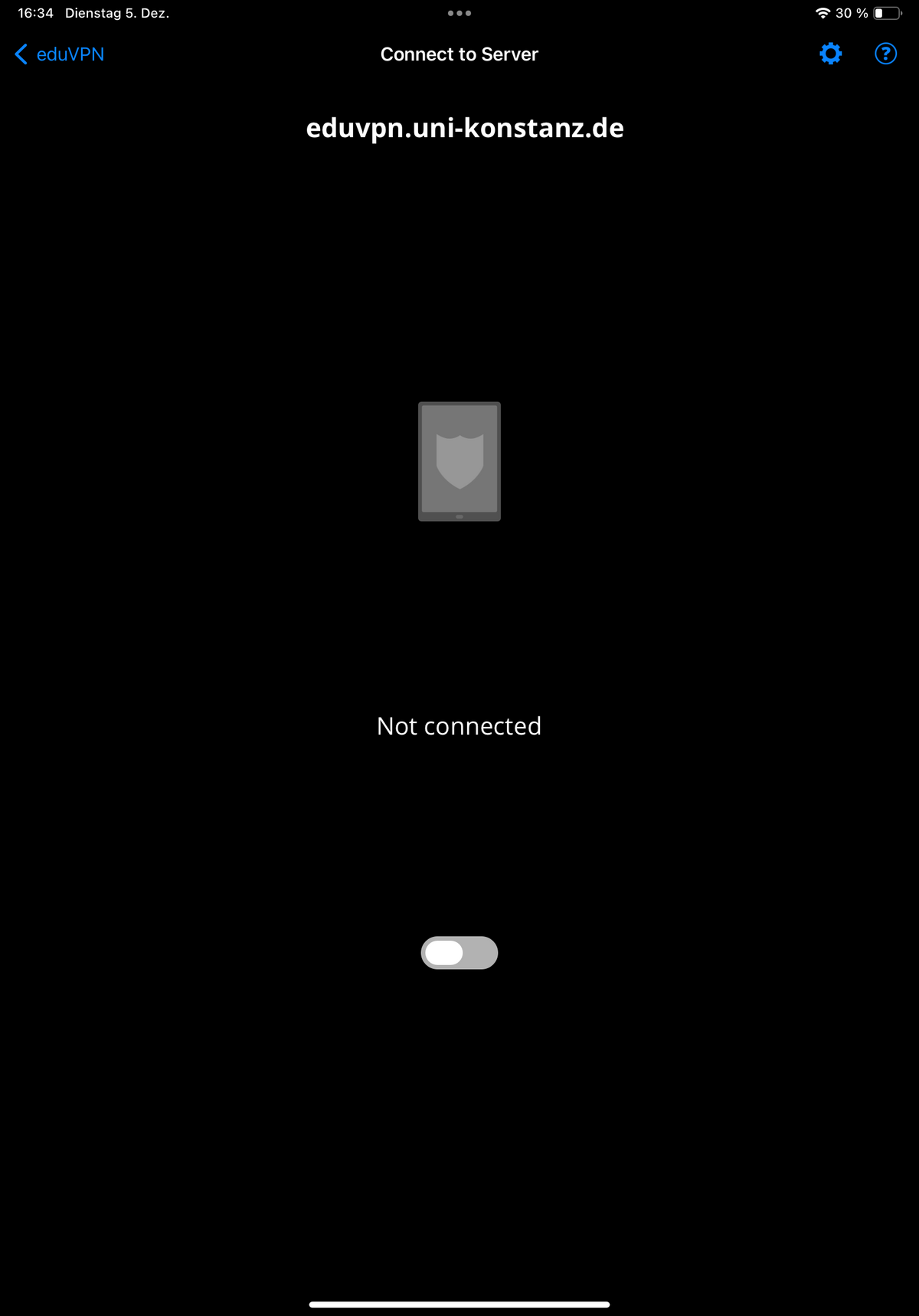On Android, iOS and iPadOS devices (smartphone/tablet), you can set up a VPN connection using the eduVPN client from the Play store or App Store.
Pre-requisites are:
- a mobile data connection, e.g. via WLAN or mobile communications
- a university account (usually givenname.familyname)
The advantages:
- Setting up a VPN connection using the eduVPN client is easy.
- You can access the University of Konstanz network from anywhere.
- If you use an active VPN connection, your data cannot be read even in unsecured, public hotspots.
1. Install the eduVPN app
Download the eduVPN app from SURF B.V. in the Play store/App Store
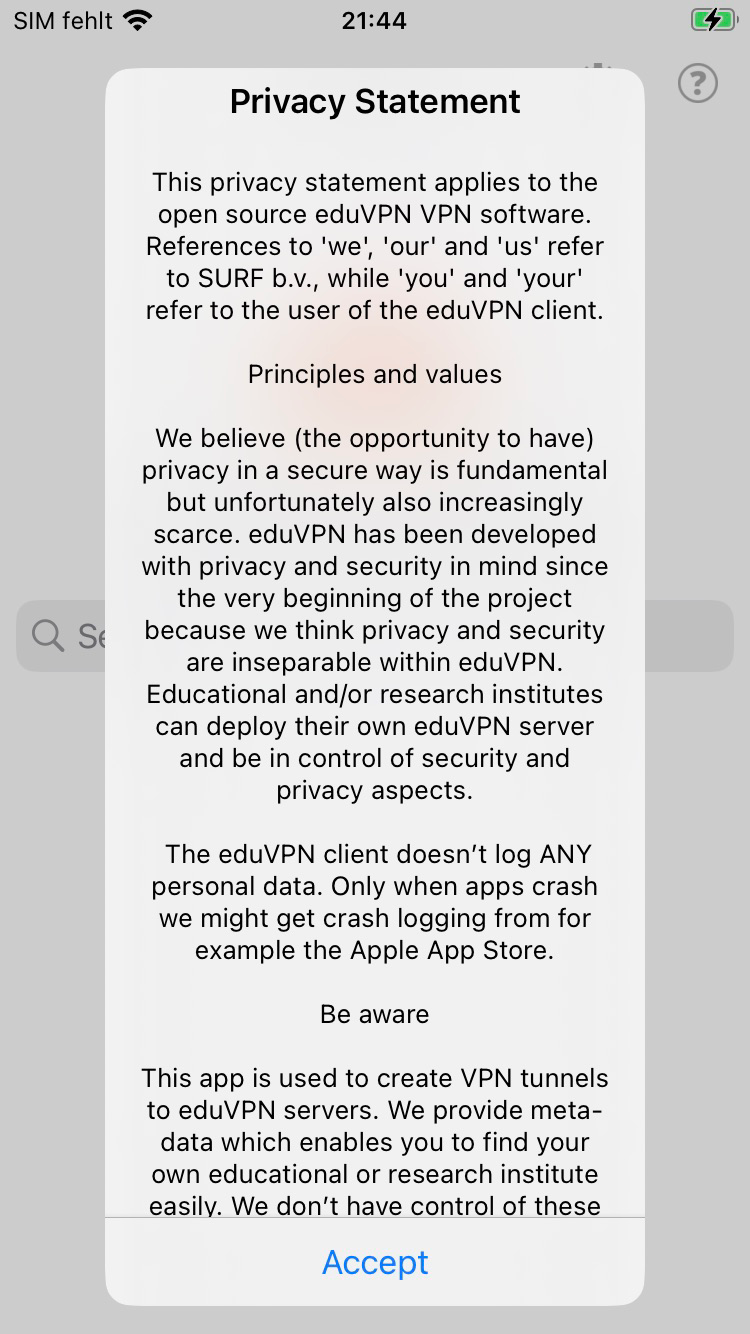
2. Accept the terms of use
The first time you open the eduVNP app, you must accept the displayed privacy statement by clicking on the corresponding button.
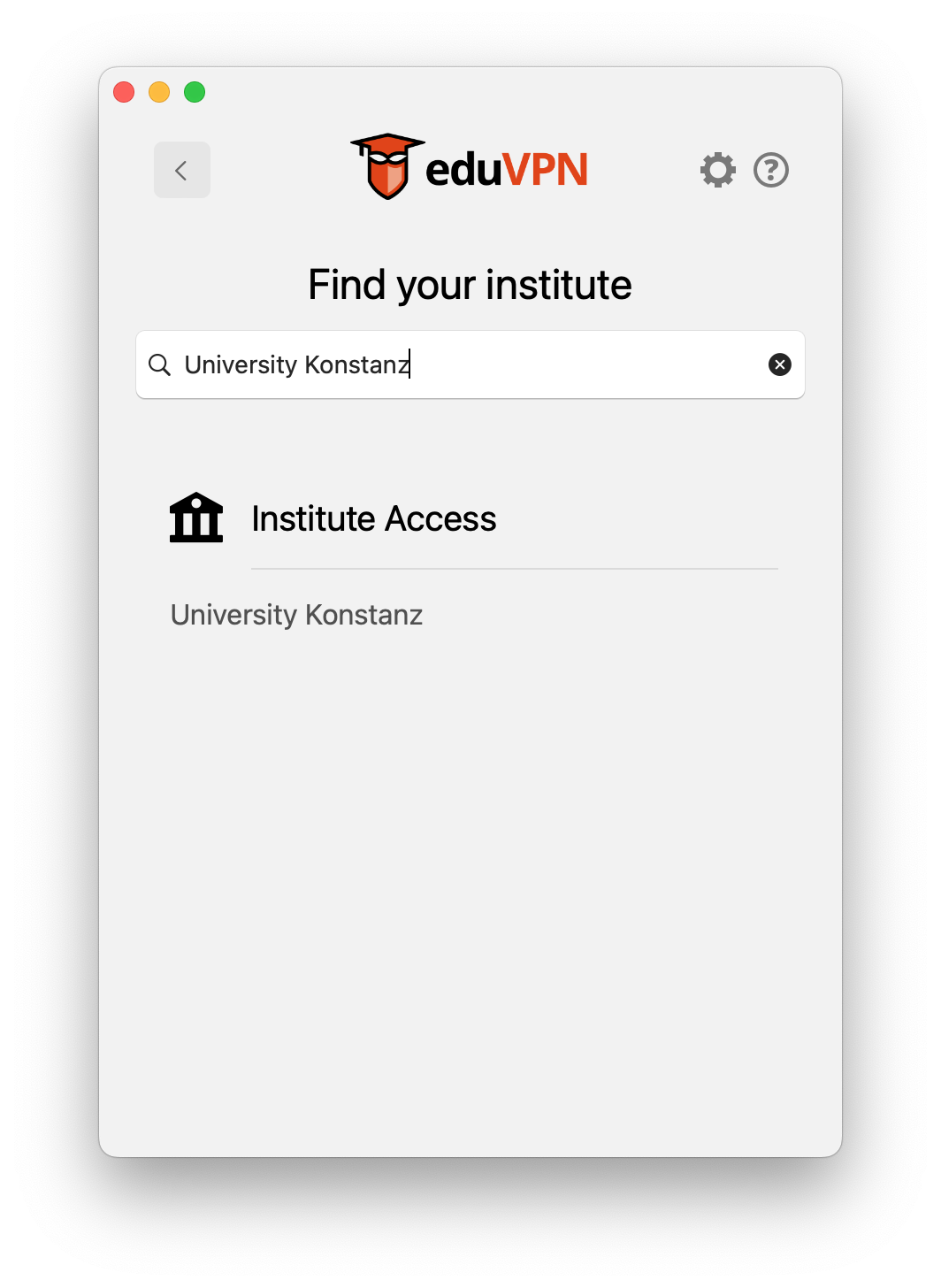
3. Start the eduVPN client
Open the eduVPN client and search for "Universität Konstanz". Select "Universität Konstanz" in the field "Institute Access" (please do not choose "Secure Internet Access", as this will result in an error message at the next step!).
Then tap on the server address and the Shibboleth login screen will open: Please enter your university account ("firstname.lastname", without "@uni-konstanz.de").
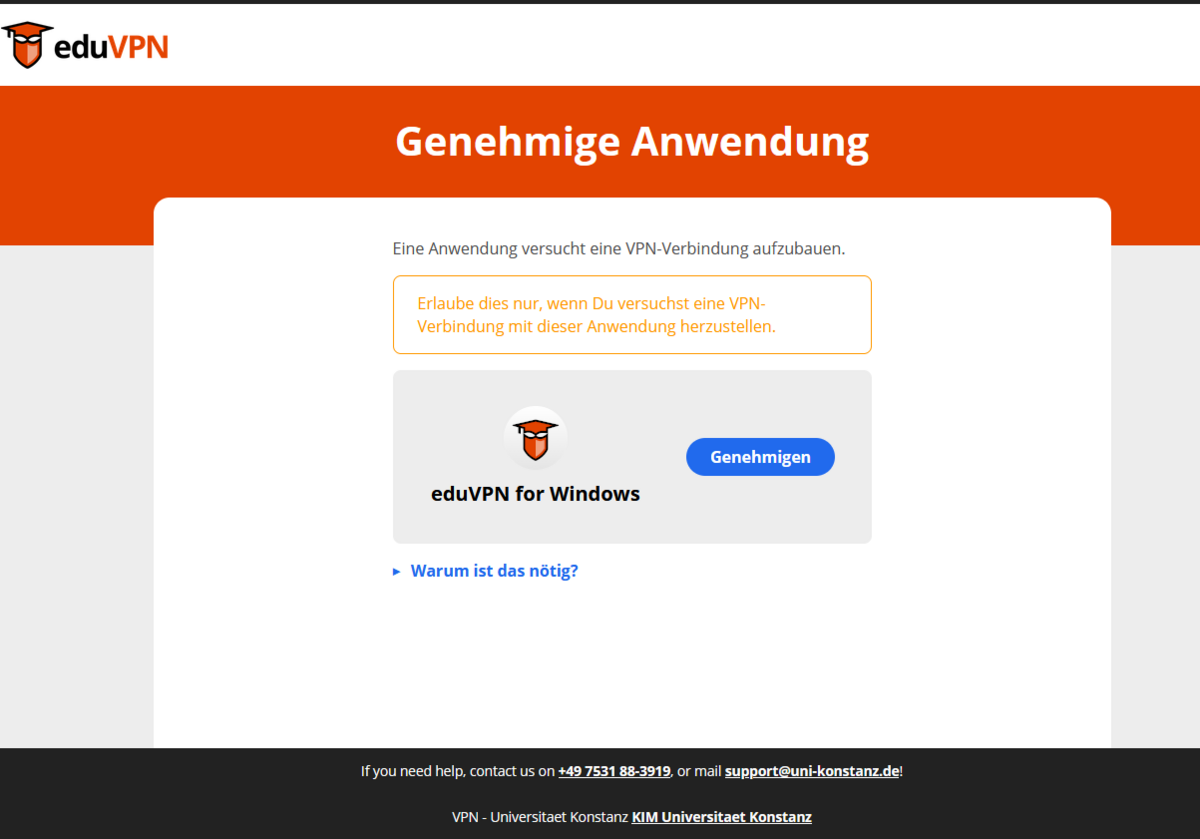
4. Approving use of the client
After logging in via Shibboleth, please approve use of the eduVPN client by clicking on the corresponding button (Genehmigen). Now you can close the browser window.