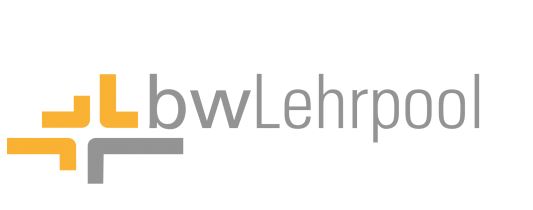
BwLehrpool offers tailor-made, virtualized system environments for every discipline, including various licensed software. These are either available in the computer pools of the library or can be used remotely by university members. As a lecturer at the University of Konstanz, you also have the option to create personalized teaching environments for your students.
General information
Where can I use bwLehrpool?
BwLehrpool is available in all computer pools of the library (BS 217, J 213). Access is possible during the library's opening hours, provided there is no ongoing course in the room at the time.
How do I log in?
- Students and staff: Log in with your personal university account (firstname.lastname) WITHOUT @uni-konstanz.de and your password.
- External users: Use your library card number (05/...) and the corresponding library password.
How do I use bwLehrpool remotely?
With bwLehrpool Remote, you have access to the familiar bwLehrpool environment from anywhere. All you need is a current browser and your university account. Depending on availability, you can choose between Remote PCs or Remote VMs (Virtual Machines). Please note that VMs may have lower performance for intensive image and data processing. There are a total of approximately 22 remote access points. BwLehrpool Remote is exclusively available to students and staff of the university. You can find a detailed guide here.
What to do in case of problems?
If you experience any issues with access, please send an email to support@uni-konstanz.de
Example:
Subject: "Access to Software XY via Access Method XY"
Detailed description of the error, a screenshot, date and time of occurrence, and the access method used (bwLehrpool on-site + room number + PC number / bwLehrpool Remote)
Select the appropriate lecture/system environment
After logging in, you will have access to a selection menu with suitable environments. By looking at the names of the system environments, you can easily identify their intended purpose. The name contains information about the associated institution or application area. Additionally, on the right, a window will display a list of all included software. Further details about the software in each course environment can be found below on the page.
Access to stored data and optimal data storage
There are two ways to access stored data:
- File server:. Your personal file server automatically loads and allows you to retrieve your data and access it again later. You can find the file server under the direct link "HomeVerzeichnis" on the bwLehrpool desktop.
- Nextcloud (university cloud): Nextcloud is also directly linked on the bwLehrpool desktop.
For detailed instructions on using both services, please refer to the linked websites.
Desired software is not available in any course environment
You are welcome to propose the inclusion of new software. We will evaluate whether the university is interested in financing and integrating it. For suggestions, please contact support@uni-konstanz.de.
Course environments:
Standard software for university members
- 7-Zip
- Adobe Acrobat Reader DC
- Endnote
- Google Chrome
- IrfanView
- LibreOffice
- Microsoft Edge
- Microsoft Office 2019
- MiKTeX
- Mozilla Firefox
- Notpad++
- Paint.Net
- PDF Architect
- PDF Creator
- Publish or Perish
- Texmaker
- VLC media player
- Zotero
Standard software for external users
- 7-Zip
- Adobe Acrobat Reader DC
- Google Chrome
- IrfanView
- LibreOffice
- Microsoft Edge
- MiKTeX
- Mozilla Firefox
- Notepad++
- Paint.net
- PDF Architect
- PDFCreator
- Texmaker
- VLC media player
Chemistry & biology programs
- Anaconda
- ChemOffice
- Fiji
- Gimp
- Matlab
- MestReNova
- MikTeX
- molmol
- Neuron
- Origin
- pymol
- R
- Texmaker
Human and social sciences programs
- 7ZIP
- Acrobat DC
- Anaconda
- AtlasTI
- Audacity
- Elan
- Endnote
- EViews
- F4Transcript
- Firefox
- FOLKER
- GoogleChrome
- IrfanView
- Java
- KeePass
- LibreOffice
- MAXQDA 2018
- Microsoft Office 2019
- Miktex
- MPlus
- Notepad++
- Paint.Net
- PDFArchitect
- PDFCreator
- Publish or perish
- Python
- R
- RStudio
- Spyder
- SPSS 28
- Stata BE18
- Texmaker
- Ucinet
- VLC
- Zotero
